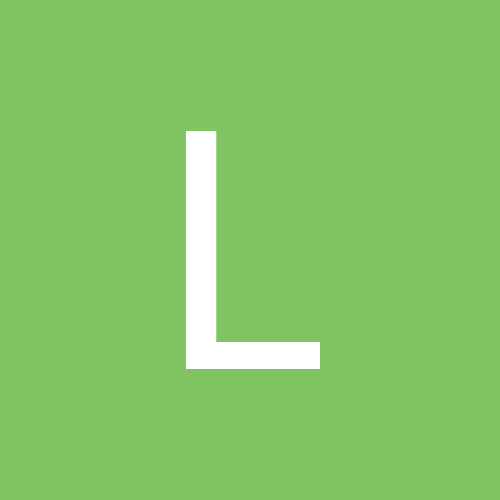
Louis Forget
Members-
Content count
4 -
Joined
-
Last visited
Content Type
Profiles
Forums
Calendar
Everything posted by Louis Forget
-
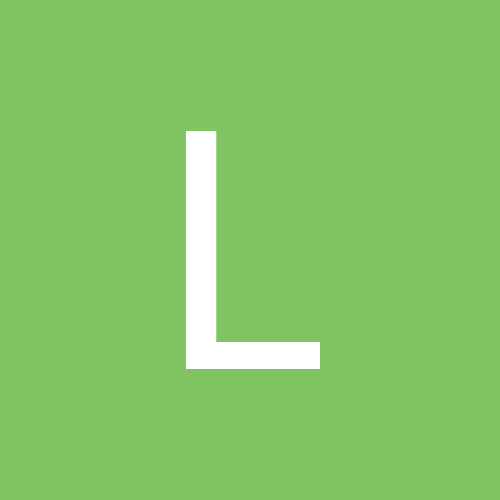
Accented Letters not Printing in French Researcher Info
Louis Forget posted a topic in The Master Genealogist v8
There seems to be a glitch in the manner in which TMG v8 handles accented letters in the Researcher information section in French language reports. In printing a report (any kind, apparently) the Researcher information is printed without any accented letters. This is true of the labels stored in TMG as well as the data entered by the user. For example, the label "Prepared by:", which in French is "Préparé par:", comes out as "Prpar par:" and the label "Printed on:", "Imprimé le:" in French, comes out as "Imprim le:" (I have checked the French language strings, and the accented letters in these strings appear as they should). Also, if the name or address of the researcher contains accented letters, they are not printed. For example, "René" comes out as "Ren". The problem seems to be limited to these strings. All the words with accented letters in my projects come out as they should. The only other place where accented letters are not showing up is the Table of Content codes in a journal report opened in Word. Here the name of the generation (i.,e, First Generation... which is "Première génération" in French is correcty printed, but the code for the TOC reads "Premire gnration". I mention this for information only, as the actual printed strings are correct and the fact that the code is different is not a problem. Can the glitch in the Researcher information be fixed? -
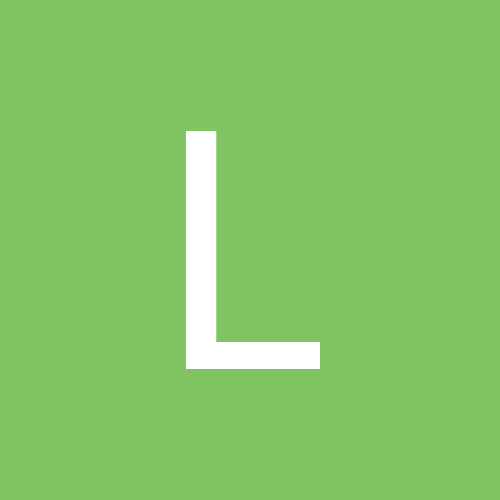
Accented Letters not Printing in French Researcher Info
Louis Forget replied to Louis Forget's topic in The Master Genealogist v8
Vera, Thank you, and my apologies for the redundant posting. I had failed to notice the earlier thread. Louis. -
I fully support the request for a fix to the redundant ancestors problem and to the related issue of married cousins in descendant journal reports. At present there does not seem to be any way of controling the output of a Journal when it includes married cousins. Their descendants are shown twice. In a large "name" database, this can lead to much useless duplication and confusion. The "follow surname only" option is not the solution in most cases, because surname spellings often change from one generation to another (and even if this was not a problem, if the cousins are related on the paternal side, i.e., they are children of two brothers, the female cousin would bear the same surname as her spouse, and her descendants would be included in any case!). I am sure there are many ways of implementing this control, but my prefefence would go to a "follow male lines only" option in which chlidren of married cousins would be continued only on the male side, with a cross-reference to that continuation in the detail concerning the female cousin. This would go a long way in improving the presentation of large descendencies with many intermarriages. Louis.
-
I have a similar dataset, and I have devised a flag that identifies the generation number of each descendant of a particular ancestor. Once you have such a flag, you may be able to use it to highlight the members of a generation, as you have mentioned. Here is the routine. Assume that the common ancestor is x (generation 1), and that there are 13 generations of descendants. This routine uses a custom flag to identify generations. Custom flag values can consist of only one character. If you had ten generations or less, the simplest would be to use numbers to represent the generations. Since you have more than ten generations, you must use either a set of letters (A,B,C, ... M), or a combination of numbers and letters (1,2,3,4,5,6,7,8,9,0,A,B,C, for example). 1. Create a new flag (call it "Descendant of x"), with the values "N" (default), and one value representing each generation of descendants (A,B,C, ... M, or 1,2,3,4,5,6,7,8,9,0,A,B,C, for example). All persons in the dataset now have this flag set at N. 2. Do a List of Persons report where the people included are all the descendants of x (select a filtered group in which the selection criteria is "ID no. is x's no., and the number of descendant generations is 13). In the Report Options Secondary Output tab, set Change Flag to "Descendant of x" from N to the value of the generation most remote from the ancestor (in our case, the value representing the 13th generation). Run the report. All x's descendants now have a flag value representing the 13th generation (let's call it "13"). 2. Run the same report again, this time in the filter definition set the number of generations at 12 and in the Secondary Output, set the Change Flag to change values from "13" to "12" (i.e., the value representing the 13th generation to the value representing the 12th generation). Now all members of the 13th generation continue to have their flag set at "13", and all the other descendants of x have their flag at "12". 3. Run the same report again, this time set the number of generations at 11 and the Change Flag to go from "12" to "11". Now all members of the 13th generation have the flag set a "13", the members of the 12th generation have it set at "12" and all other descendants of x have it set at "11". 4. Run the same report, each time reducing the number of generations and the flag values by one until you reach generation 2. All the descendants of x will have the flag set at a value representing "their" generation. If you mess up, as I did when I started doing this, just delete the flag and start again. Once you get the hang of it, it is a fairly simple routine. I hope it works for you. Louis Forget