-
Content count
4,772 -
Joined
-
Last visited
Content Type
Profiles
Forums
Calendar
Everything posted by Terry Reigel
-
What you are doing is fine. On the Tag entry screen, at the bottom, there is a list of citations. That's the "citation field" Jim is talking about. If you click there, then press F3, the most recently used citation is created in that tag. It's not a particularly good way of entering citations, as it enters only the most recent citation, with only the source number and CD entry - no sureties, Citation Memo, or Reference field entries. Still, if that's all you want, it works. Trouble is, with this bug in certain cases it also deletes another citation in a different tag, so should be avoided until an update with a fix is released.
-

Recording Reoccuring addresses
Terry Reigel replied to Buzz's topic in The Master Genealogist UK Edition
Click in the field for lowest level that you want to recall (Detail, City, etc.) and press F2. That opens a list of places starting at that level. Type a few letters of the address, and the list will search to the desired area. Select the one you want, and that level and all higher ones will be populated. Note that this system allows you to fill in one level, say Detail, then move to the next level and search for previously entered values at that and higher levels. Thus you can recall only part of a place entry. If you are entering the same place values successively, you can also use F3 to recall the most recent 15 entries in each field. The F3 (Repeat) function works field-by-field, not for that and higher levels like the F2 (Search) function. -
Individually, for each person? Tags, Note or otherwise, cannot be attached to name tags. Are you talking about the Memo field in the Name tag? If so, before doing that, examine how Name Memo fields are output. I'd think that's unlikely to give satisfactory output. BTW, saying you want the data added to the name tag doesn't help - which name tag? A person can have any number of name tags.
-

Wish list: enhance Focus group feature
Terry Reigel replied to Arman's topic in Older Products and Versions
You can do that now. Once you have gotten everyone into the Focus Group, use File > Export to export everyone in the FG to a GEDCOM or to other file formats. If you want to save them as a TMG project, instead use the secondary output of the List of People report to create a new Project. Either can use the FG to identify the persons to be included. -
If there were such a feature, how would the program know which Note tag to move the data to, since each person can have a virtually unlimited number of note tags?
-

Version not accessible under another name
Terry Reigel replied to RGreen's topic in Older Products and Versions
What exactly happens when you try to check for update? Are you doing this by using the Help > Check for update command? The first thing it does is close TMG. So far as I know, you cannot move a program installation from one user to another. You don't have to back up your data, though I would just to be extra safe. But uninstalling will not remove the data. You can install TMG for each user on the machine, plus for "all users." The latter is the default, and unless you have some reason to restrict access, I'd use that. If you have more than one installation, each has to be in a separate folder. If you uninstall the current installation, you can install back to the same folder if you want. -

Big wish (External endnotes or footnotes)
Terry Reigel replied to dtvmcdonald's topic in Older Products and Versions
TMG allows you to sort the citations as you please. Not more standard in genealogy - TMG's method is generally in agreement with recognized style guides for genealogy. However, TMG's beauty is the ability to customize to an amazing degree, which should get you at least close to what you have in mind. -

Big wish (External endnotes or footnotes)
Terry Reigel replied to dtvmcdonald's topic in Older Products and Versions
Sure. Change the Full Footnote and Short footnote templates to output only the abbrevation for the source and the citation detail. Then format the bibliography template to produce the source description the way you like it, and add a bibliography to the report. You will probably have to edit the report a tad to get the "References" phrase instead of the standard "Bibliography" label if that's important to you, though I suspect you could get even that by using a custom language. There's a description of a somewhat similar idea on my website. -

Big wish (External endnotes or footnotes)
Terry Reigel replied to dtvmcdonald's topic in Older Products and Versions
What is it that you want to do with Endnote that you can't do with TMG's source functions? -

Suppressing tag in reports
Terry Reigel replied to lindasmith's topic in Older Products and Versions
Well, no, I don't think there's a way to tell it to print blanks for marriage and then have them not print. I can think of two solutions: 1. Send the report to a word processor, and remove that line. 2. Enter something like "Were not married" as the date in a marriage group tag, so it will be correct in the FGS. Don't know that would be acceptable to pass around to family though. -

Suppressing tag in reports
Terry Reigel replied to lindasmith's topic in Older Products and Versions
The marriage tag won't print if it doesn't exist, so the simplest solution is to not enter a marriage tag. If the couple had children, you can still create a Family Group Sheet because they and the children meet the definition of a family. If you want to create a "Partners" or other marriage-like tag in the marriage group, you can exclude it from the FGS by going to the Tags tab of Options, choosing Selected tags, and un-select your "Partners" tag. -
Step 4 has two primary options - "Current Focus Person" and the data set. Only when you click on the second one do the three choice under it - "All People," "Selected people in the Project Explorer," and "People in the Focus Group" become available. I suspect the problem is you didn't choose the second of the two primary choices.
-
The black dot simply means that you have posted a message in that topic.
-
As Paul says, you can just Cancel out of the new project wizard and enter your starting person manually. On the other hand, no one will know if you "fib" and enter someone from 1641/2 when you are asked to enter yourself.
-
You don't say, but it sounds like you are using the Focus Group to control who is exported. That's a good method. Assuming you already have a FG with the target person and his or her ancestors, now do this in the FG screen: To add Siblings: 1. Click the "Select All" button to select everyone in the FG. Now, find the "target person" and hold Ctrl while clicking on him/her to un-select just that one person. Do the same for that person's spouse. (this avoids adding the children of the target person in the following steps.) 2. In the Add Others box, uncheck all options but Descendants, and check Descendants. Set the number of generations to one. 3. Click the Add Others button - you now have added all the siblings of the ancestors to the FG. To add the spouses of the siblings: 4. Click the "Select All" button to select everyone in the FG again. 5. Uncheck Descendants, and check Spouses. 6. Click the Add Others button - you have now added all the spouses of the siblings. That should include everyone you want - use the FG to control the export wizard.
-

Exporting a selected family to Gedcom in TMG v6.4
Terry Reigel replied to Yoneit's topic in Older Products and Versions
As you have discovered, the Export Wizard in TMG 5/6 does not allow for use of a filter directly, like TMG4 and before did. There are two ways to do what you want to do in the new version: 1. Use the Focus Group to specify who is to be exported. Open the FG, add your starting person (by right-clicking on his or her name, and choosing "Add to Focus Group" or by using the Add Individual button on the FG screen). To add descendants, select that person, check Descendants in the Add Others box, set the number of generations if desired, and click the Add Others button. If you want to add the spouses of the decendants, click the Select All button, clear the Descendants check, check the Spouses box, and click the Add Others button again. Now go to the Export Wizard, and specify that the Focus Group should be used. 2. If you prefer to use a filter, open the Project Explorer, click the Filter button (the one with the funnel), and construct your filter. Unfortunately, the PE filter does not allow you to add spouses, so you need to use a more complex filter if you want to include them. Once you have completed the filter, in the PE screen, select everyone (click on the first person, scroll to the last, and hold shift while you click on the last). Now go to the Export Wizard, and specify that Selected persons in the Project Explorer should be used. -

Methods of entering census data and reports
Terry Reigel replied to Judy's topic in Older Products and Versions
Judy, You cannot print "primary only" and also print witnessed events. In my opinion the "primary only" option is not useful and should be ignored. Instead, create alternate tag types for those events that you do not want to print, and then use the "Selected" Tag Types option to control which tags get printed. For example, if you have alternate birth and death tags which you want to exclude from the report, create Birth-Alt and Death-Alt tags, and use them for that data. Then don't select those tag types in list of "Selected" tag types in the report. For more on this, see my article on primary tags. -
Reports are found on the "Reports" menu, not on the "Tools" menu. By "source entries" I assume you mean citations to a source, and not a list of sources themselves. If so, the List of Citations report will give you what you want, I think. If not, please describe more specifically what you are trying to do and we can help.
-
You're welcome.
-
You can't exactly delete them, but there is a pretty simple solution - move then to another Data Set, then either delete that data set, keep it where it is, or save it in another Project. To move the people: 1. In the Data Set Manager (File menu), add a new temporary Data Set. Use the Add button, and give it a name. 2. Back on the main screen, use Move Person(s) (Edit menu) to move everyone in the Focus Group to that new Data Set. Now you have some choices. You can: 1) go back to Data Set Manager, and delete the temporary Data Set. Everyone in it will be gone. Or, 2) you can just leave the second data set there. I don't see much point in this, although you could disable it so it's not visible. Or, 3) you could copy the Project, and in the copy remove all data sets but the one with the moved people - thus you would have a copy of them all saved in case you should every decide you care about them. Then in the original project, delete the temporary data set as in #1 above.
-
You're welcome, Vernard. Glad we finally found the problem.
-
Bob, I'd be happy to try and replacate the issue with your project and instructions, and will get it to the developers if I can. Please contact me using the "Contact Terry" link on the bottom of the page on my website - link below.
-
Vernard, Be sure that the "Surety" settings on the General tab of options are set to "No Threshold" and the "Include Blank surety" setting is checked. If the citations on the descendants are lower than the surety settings on the report, they will appear to not exist and I think can cause the error you see.
-

Exporting Exhibits with GEDCOM - pathname is UPPERCASE
Terry Reigel replied to kathy_kult's topic in Older Products and Versions
I understand that some operating systems are case sensitive when it comes to paths and file names. But in what context would you be transferring information via GEDCOM to such a system when the path names on your system would be used? I'm failing to understand how the path to the file on your system is if any use to a Unix or LINIX server. -

ID numbering in people report
Terry Reigel replied to Roland Cunningham's topic in Older Products and Versions
You're welcome.