Mike Talbot
NewMembers-
Content count
361 -
Joined
-
Last visited
Content Type
Profiles
Forums
Calendar
Everything posted by Mike Talbot
-
TMG 7.0 upgrade, comments and a small non-technical problem I just upgraded from 6.12 to 7.0 as per instructions with absolutely no problems (download 30 day trial version on XP). After completing the installation, there was little or no learning curve. My 80,000 folks and 10,000 exhibits from my old 6.12 dataset are all there in 7.0. They are editable and appear properly in all displays, reports and VCF charts tested, so far. Everything works as expected. Attaboy Wholly Genes!!! Installation was a piece of cake, but took a loooong time to execute, about 2 hours. Most of the time was consumed after the install and on the first execution after reboot. An item called “updating names” took over an hour (3.4 GHz Pentium 4). No big problem, as that is a one time deal. The only trouble came trying to order and pay Wholly Genes for the upgrade. The first question asked by the upgrade page is for the TMG 6 license number. I knew of nothing called a license number. TMG 6 or 7 “HELP” does not mention a license number. After much time wasted, in desperation, I tried using the TMG 6 invoice number, then TMG 6 serial number, Bingo! It worked, the rest was easy. All of the technology was easy. Not so with the business end. Seems like this would be easy to fix (hint: replace the word license with "TMG 6 serial"). I intended to order a gift copy, also, but was too frustrated to cope with order entry questions about coupons, etc. Maybe, manana, it's late. The WG e-mail with my new TMG 7 serial number, arrived instantly upon order. Unlock worked fine. Another attaboy and many kudos. Best wishes, Mike Talbot
-

box size in ancestor box chart
Mike Talbot replied to cassin's topic in Visual Chartform and Chartform Delivery
This action is controlled by the chart definition options in TMG, not VCF. The next time you run a VCF box chart (of any of the 3 kinds) in TMG, press options on the report definition screen, then other. Under miscellaneous, check word wrap (not necessary to your problem, but a good idea) and remove blank lines. If I understood your question, properly, this should fix it. Experiment with the box chart options in TMG, there are many that you might like. When you find options that you like, consider making those changes in all 3 box chart TMG report definitions. Good luck, Mike Talbot -
Some Am. Indians had surnames, while others did not. For what it's worth: For those without a surname or unknown, I use the tribal name as a TMG surname. In my case, the tribe names were Micmaque and Abenaquis. Both tribes were of the Algonquin Nation in old Acadie/Acadia (ceased to exist in 1758, included present day Nova Scotia, P.E.I., New Brunswick and most of Maine). I guess if I run into a case where the tribe is unknown, the Indian Nation name would serve. In practice, either tribe name has functioned as an effective surname for index sorting (finding the individual's data), charts and reports. Best wishes, Mike Talbot
-
Your message got through with flying colors. It all depends on your genealogical interests. My interests run from ancestors, to cousins, in-laws, in-laws of relatives, friends, relatives and in-laws of friends, historical and otherwise famous folks, along with the nobility and royalty, etc. It is amazing who is related to whom and in turn to me. With separate datasets one could seldom know. A quarter of a century and 81,000 people later, my only regret is that I had not started building my lone working dataset sooner and thus be much larger. I do have several separate datasets in a few projects where I keep (for reference use only) data sent to me by others. Your interests will probably widen, so please don't throw any data away. Best wishes, Mike Talbot
-
It is good design for TMG to allow as many Projects and Datasets as you desire. Users may use or abuse this design feature anyway that they choose. What is bad is for a user to employ more than one working dataset. Then you have multiple entry of data problems. Make all of your additions and changes into your single TMG master dataset. When desired, remake your focus group and then regenerate your separate dataset, if you must have one, with List of...People as previously described. It's not that hard. To try to avoid getting into semantics, the type of TMG related database that List of People can generate is a dataset. It is a user option whether the secondary output stores that dataset into a new or into an existing Project. A Project is a simple way for multiple datasets to share a single common index, when desired. You can not link persons in one TMG dataset with persons in another. They are separate, regardless of Project structure. Yes, I wish that wasn't so, too. It is similarly true of generating a SQZ backup file or GEDCOM file. Either is a different and smaller format for storing a single TMG dataset (many files) into a single file, regardless of whether that dataset was in a Project by itself or in a Project with other datasets. The differences between SQZ and GEDCOM formats are: most genealogy programs can read GEDCOM, only TMG can read SQZ. Also, you will loose some data details with GEDCOM. Best wishes, Mike Talbot
-

Selecting siblings and spouses
Mike Talbot replied to johnliddle's topic in Visual Chartform and Chartform Delivery
Thanks for those timely reminders, Robin. One should always make group selections with care. A little practice will keep you from unintended consequences. But do make frequent backup copies of your intermediate work. Group selections are often made to delete those misleading little connectors that make spouses resemble descendants. The spouse boxes can then be group selected and jogged up to touch (or sometimes even overlap) the respective descendant boxes. There are several ways to handle multiple spouses as seen elswhere in this forum. One can also group select groups of generations, etc., to shorten connectors between generations and others. VCF seems to always make boxes farther apart than configured by the user. Best wishes, Mike Talbot -

Selecting siblings and spouses
Mike Talbot replied to johnliddle's topic in Visual Chartform and Chartform Delivery
Using TMG 7.03 VCF, this feature worked as advertised on right to left or vs.vs. descendant charts for me, as it did for Robin. (I never use top to bottom or vs.vs. charts.) As a work around, until your problem can be resolved, try using group selection with your mouse. View, zoom to fit (needed for charts larger than the screen, only). Then position mouse cursor just outside any corner of the components to be selected, hold down left mouse button, move mouse cursor to just outside opposite diagonal corner enclosing all desired components. When you release the mouse button all components in that temporary rectangle will be selected. I always use this method of component group selection by mouse rather than the menu entries. It's quicker. more versatile and more intuitive. I do not do charts larger than 36 x 48 inches. VCF hand editing is slowww and impractical on larger charts. You can always find a way to break a large chart into multiple smaller charts or be satisfied with a report. Good luck, Mike -
TMG is great for this. Create a Focus Group of those people that you want to give to someone. Name it while saving it to disk. Select Report in the TMG tool bar. Click List of…, click people. Follow the wizard and fill in the blanks specifying use auxiliary output employing your above named Focus Group, just created above. Your new and separate TMG dataset containing only those persons in your Focus Group will be generated. Good luck, Mike Talbot
-

System Freeze on trying to export VCF chart to JPG
Mike Talbot replied to skolnick's topic in Visual Chartform and Chartform Delivery
Have you tried generating a BMP export of your huge chart? A BMP of your big file would take hours to upload with even a high speed connection, assuming that you had a program that would do so. If all else fails, there are several commonly available programs that translate BMP to other file formats. Of course, if VCF freezes on exporting your chart to BMP, this message is moot. Translation of BMP files to other file format experiments: TIFF format files were larger than the source BMP file, so thus are unusable. GIF files were only slightly larger than the same image in JPG, worth looking into. PNG file sizes were about midway between JPG and BMP, so seem impractical. I have no programs that can do anything but display or print a PDF file, so no comment. The PDF files that I have seem large per content. There are many other possibilities to which I don’t have access. Good luck, Mike Talbot -

System Freeze on trying to export VCF chart to JPG
Mike Talbot replied to skolnick's topic in Visual Chartform and Chartform Delivery
In 7.03, VCF Export has only 3 output format options: JPG, BMP and EMF(whatever that is). To test a large chart (21 x136 inches), the following exported file sizes resulted: JPG 3,474 BMP 76,209 EMF 48,836 (VC2) 47,845 There are no other options in VCF for export output file type. What to do? Help, Mike Talbot -

System Freeze on trying to export VCF chart to JPG
Mike Talbot replied to skolnick's topic in Visual Chartform and Chartform Delivery
The blurry poblem is definitly with my aol display. If I use MS explorer for display and slowly and carefully expand a section of your example chart, it displays perfectly clear. I think that John's message on the freeze problem is correct. The problem may not be related to byte size of the file, but rather the width or length of your chart in pixels. In a message (see above in this topic), Robin stated that the maximum size of a jpg image side is about 65000 pixles (dots). VCF outputs 96 pixels per inch to jpg files. If Robin is correct (she always is on this kind of thing), I would assume that the jpg spec uses a 16 bit unsigned binary number as its pixel counter (actual max number = 65535). Robin indicated that this max linear measurement is a jpg format limit, not an artificial VCF limit. Try some experiments with this consideration. Please specify width, length and file size of both your successful (your hyperlinked example display) and failed experiments in future messages. (naturally, the failed ones wouldn't have a file size) Your example display is great! It's fantastic that you have gathered all of those portraits. If I can help let me know, Mike Talbot PS: to my wish list, add that VCF actully follow the lengths for connector lines as specified by the user configuration when at all possible. VCF lines come out much longer and waste a lot of inches in a chart. On small charts (letter, legal size and a little bigger) one can hand edit out the waste. On a huge chart, like yours, when you really need it, hand editing is impractical. Sorry for the garbled last half of my prior message. The forum wysiwyg editor is still a bit wild at times. -

System Freeze on trying to export VCF chart to JPG
Mike Talbot replied to skolnick's topic in Visual Chartform and Chartform Delivery
I liked your display. I looked at your example and don’t see a problem, except display was a bit blurred using aol. It was slightly less blurred using MS Explorer for display. That blur problem is probably with my aol (along with other of my problems), since the symptoms changed in subsequent calls. This doesn't address the VCF freeze prroblem. I recommend that you try the following chart definition parameters. They should at least improve your chart in size and appearance. Set box connector line lengths to the minimum allowed limit. Major reduction in chart length by TMG chart definition options that cut down number of lines per box as follows: Under data types use For Focus person, Descendants, Spouses, etc. use for b, d, m, single line - Group Abbr Date Place (everything that fits for the event takes only one line) for Place preposition - select blank. Boxes: Try width around 176 (a little wider box will result in far fewer average lines per box) Consider a smaller box-border line width. Set minimum box height to 0. <H1 style="MARGIN: 0in 0in 0pt">Other</H1>Misc. Select Remove blank lines (gets rid of lots of blank lines) Allow word wrap (prevents truncation in long name and data lines) <H1 style="MARGIN: 0in 0in 0pt">Text</H1><H1 style="MARGIN: 0in 0in 0pt"> try fonts</H1>Names Tahoma 8 b or 8 r Data lines 6 r or 7 r <H1 style="MARGIN: 0in 0in 0pt">Images</H1>Try maximum width around 68 Good luck, Mike Talbot -

Family Group Sheet options
Mike Talbot replied to Neil Grantham's topic in Older Products and Versions
It takes a little work. You must output all needed reports to TMG supported word processor files. 1. Run the standard TMG FGS report. 2. Run a TMG Descendent Indented Chart for each child. 3. Copy each child's descendants from step 2 into your step 1 FGS file at the appropriate spot. 4. You can hand edit the resulting composite FGS to your taste, if desired. Done. Best wishes, Mike Talbot -
Paul: Have you looked at the following data? http://geneweb.inria.fr/roglo?lang=en;i=2395034 There is some added ancestry of the Joyeuse/Retz, ancestors of the Bondurant, maybe others. Have used this website for over a decade and have found it to be unusually reliable. They also have a good forum. Good luck, Mike Talbot
-

Creative uses of composite TMG charts
Mike Talbot posted a topic in Visual Chartform and Chartform Delivery
Looking at posts to this forum over the years, many TMG users are not taking full advantage of the wonderful VCF charts generated by TMG. This marriage of TMG with VCF, elevates TMG above the other good genealogy programs. With VCF you can make your charts look the way that you want them. You can move components around, select components from other charts and paste them into your composite charts, add or delete lines, pictures and text. You can even edit the text or change the size of individual standard VCF person boxes. By moving components around, you can often make large charts fit on standard letter or legal size paper. For example, you can also add components like subject spouse boxes to standard VCF Ancestor Charts. The attached chart was made to show two grandkids a bit of American history. It is a composite of selections from two VCF Ancestor and one Descendant Chart (I could also have used an Hourglass Chart, but this way seemed much easier). To this composite, four pictures and some text were added. It was the (fun) work of about an hour, including debugging my mistakes. Significant time would have been saved if TMG generated the “Relationship Chart” to VCF (still on my long time “Wish List”). Best wishes, Mike Talbot -

Creative uses of composite TMG charts
Mike Talbot replied to Mike Talbot's topic in Visual Chartform and Chartform Delivery
A Christmas Idea Produce a set of a descendant and an ancestor TMG-VCF chart for your favorite relative. Place the two charts back-to-back in a transparent sheet-protector and attach it to their present. Examples of the types of charts that make perfect gifts are attached, using Marie Josephe Rose de la Pagerie Tascher as the example subject. Her family and friends called her Rose, but her second husband called her Josephine. History remembers her as the Emperess Josephine, first wife of the French Emperor Napoleon Bonaparte. See previous posts in this topic and those topics started by Virginia for the methods used to produce and edit such VCF charts. Josephine's 4 gen. descendants are VCF edited to fit on legal size paper and her children's 5 gen. ancestors are edited to letter size. If you need help or have suggestions, post your questions and comments in this forum. Merry Christmas and Holidays, Mike Talbot -

Export individual and their ancestry
Mike Talbot replied to camfam's topic in Older Products and Versions
Jim has given you a good overview of your options. A specific procedure, if I understand your message, properly: Open your wife’s cousin’s TMG dataset that you have already created. Access your wife’s record. Click on the Focus Group icon in the TMG tool bar. Removal All remnants of any previous Focus Group. Then, Add Individual… your wife. Click to check Ancestors. Enter the number of desired generations, usually 40 will do, beyond that is largely mythology. Uncheck descendants and spouses. Check name variations, if desired. Click on add others, a list of names of only your wife’s ancestors is created. Save and name your wife’s Focus Group. Select Report in the TMG tool bar. Click List of…, click people. Follow the wizard and fill in the blanks specifying use auxiliary output employing your wife’s named Focus Group, just created above. Your new separate dataset containing only your wife and her ancestors will be generated. There is no need to generate an intermediate GEDCOM. Also keep cousin’s unaltered dataset as a reference, if practical. As Jim alluded, it’s all easier done than said. Good luck, Mike Talbot -

Creative uses of composite TMG charts
Mike Talbot replied to Mike Talbot's topic in Visual Chartform and Chartform Delivery
The attached 4 generation descendant chart was edited in VCF to fit on legal size paper (8.5 x 14 inches). The unedited chart, as generated by TMG, was 12 x 16 inches. Gen. George Patton's ancestry chart was posted in a previous message in this topic. General Patton’s Descendant Chart was chosen for two reasons. Many of the complexities of most families are found among his descendants. And, to further honor the finest military mind of the 20th Century, perhaps in all American history, in my opinion. Had Patton’s political skills been commensurate with his military skills, WWII in Europe could have ended a year sooner. Casualties on both sides would have been significantly reduced. Central Europe would have been saved from almost half-a-century of oppression and stagnation in the communist abyss. The “Cold-War” may not have been. Again, all of this is my considered opinion from a study of the actual events. The goals for editing the large chart were to make it fit on a standard paper size and to eliminate the confusing connector lines between descendants and their spouses. Two rules were self-imposed for this clarification. Descendant and spouse boxes should touch or even overlap where possible. Spouse boxes should remain offset from descendant boxes, but perhaps less so, to conserve space. An added benefit of offsetting spouse boxes from descendant boxes is that all descendants within a generation can be separately group-selected from spouses using the shift-key/draw-rectangle method and vice-versa. This offset is also useful if you later decide to color-fill certain types of boxes. When there are multiple spouses and the genealogical complexities do not allow all spouse boxes to touch, different colored (or gray-scale if b/w) connector lines were used to differentiate social from biological relationships. The first editing was done to eliminate the ambiguous and confusing connector lines between the descendants and their spouses. Those connector lines were group selected for each generation, using the shift-key/draw-rectangle method, and deleted. Next, the descendants, already offset/indented from spouses as generated, were easily group-selected and moved down to touch the first spouse for each generation. Subsequent spouses were individually moved as needed. The arrow jog-keys were frequently used to move selections and components when finer control was needed than is possible with the mouse. (Note, the jog-keys will sometimes freeze-up and be ineffective. Tapping the Esc-key will usually free them for renewed action.) Then, entire generations were group-selected and moved to the left to compact the chart width. This shortened the connector lines from parents to kids. Next, the Patton and wife boxes were moved from the far right of the chart to the upper- right and the connector was redrawn. Then the 5 large picture JPG files were imported. Finally, group-selections and individual components were moved about to make them all fit in the desired space and supporting text was added. This is the hard part and depends on perseverance and practice. As you practice, your skill, vision of what needs to be done to meet your goals and speed will greatly increase. The chart was then trimmed using the size to components in the tools menu. Save your intermediate work, often. I wish that I could better describe each step in the peocess. Making such fancy charts for everyone in your database is neither recommended nor even practical. But, do use them often for those special areas and cases that interest you the most and you would like to share with others. The Ahnentafel Report and Descendant Indented Chart can satisfy most requirements when large masses of many generations of people are involved. Best wishes, Mike Talbot PS: You might need to switch to full-screen mode to scroll to the bottom of this chart. -

Thinking outside the box
Mike Talbot replied to Virginia Blakelock's topic in Visual Chartform and Chartform Delivery
Thanks to Virginia’s tutorials, color box fill can always be use to clarify relationships. However, when eliminating spousal connector lines and color fill is not used (or even if it is), two techniques can be used for clarification. Descendant and spouse boxes can touch or even overlap. Spouse boxes should also be offset from descendant boxes. An added benefit of offsetting spouse boxes from descendant boxes is that all descendants in a generation can be separately group selected from spouses using the shift-key/draw-rectangle method and vice-versa. When there are multiple spouses and the genealogical complexities do not allow all spouse boxes to touch, different colored or gray-scale connector lines can be used to differentiate social from biological relationships. The attached composite chart on Albert Einstein’s family shows the results of using these recommendations. Note: components of Elsa Einstein’s descendant chart were copied to Albert’s chart, then moved to the desired location. Best wishes, Mike Talbot. PS: You may need to use full-screen view mode to scroll to the bottom of the attached chart. -

Creative uses of composite TMG charts
Mike Talbot replied to Mike Talbot's topic in Visual Chartform and Chartform Delivery
In the chart on Bonnie Prince Charlie, in the previous post, Stewart was consistently mispelled as Stuart. Well, at least I was consistent. Sorry about that, Mike Talbot -

VCF and Custom charts
Mike Talbot replied to SoCalRivethed's topic in Visual Chartform and Chartform Delivery
Glad to hear it. I'm not certain about what you mean about Custom chart designs/framework. Are you familiiar with importing pictures into your VCF chart? If not, study the VCF tool bars. On the right, there is an icon that resembles a moon rising over two mountains. Click on it and you can load any picture (JPG, etc file) into your VCF chart. You can expand or shrink the picture to the desired size. Select (left click on) the picture, then click on one of the handles (little gray squares at the corners and mid-points of the selected picture) while holding down the left mouse button and move the mouse. To preserve the aspect ratio of the picture, hold down the shift key simultaneously. You can then force the picture to the back, as full or partial background by selecting it and click on the menu icon that resembles a yellow square partially covered by 2 smaller gray squares. This can solve one interpretation of framework that can be further dressed up with other pictures in either the forground or background of your chart. Good luck and best wishes, Mike Talbot -

VCF and Custom charts
Mike Talbot replied to SoCalRivethed's topic in Visual Chartform and Chartform Delivery
These are the nicest "text only" charts that I've seen. I know of no other service that can compare. Thank you for pointing them out. They might inspire some ideas. However, to me, the most fun parts of genealogy charting are the inclusion of portraits and other relevant pictures. Without such exhibits, I'd settle for text only reports. Best wishes, Mike Talbot -

Tutorial: One-page 4-generation Descendant Chart
Mike Talbot replied to Virginia Blakelock's topic in Visual Chartform and Chartform Delivery
This post continues Virginia's very nice tutorial example with similar charts to display possible variations. You can change the chart's orientation (from right to left). You can add exhibits (mainly, to see who's missing one). You can use color to differentiate descendants from spouses (select components to be colored with a surrounding box while holding the control key down, instead of using the menu entry by generation. In this example, 10 selections were colored, 2 per gen.). You can delete the standard TMG generated connector lines that make spouses resemble descendants. By moving selections of components to reduce chart size: You can show 5 generations on letter size page (attached chart is 8.25 x 5 inches), You can change page orientation from landscape to portrait. A similar second letter size chart is attached with a more complex set of descendants (8.25 x 10.25 inches). The possibilities are endless. Cater to your whims and artistic talents. It just takes a little practice and experimentation to get an important chart to look the way that you want. Don't forget to save your intermediate work frequently. Mike Talbot -

Creative uses of composite TMG charts
Mike Talbot replied to Mike Talbot's topic in Visual Chartform and Chartform Delivery
The first attached example is a 5 gen. Ancestor Chart on the ever-popular Bonnie Prince Charlie. The raw chart, as generated by TMG, was 11 x 16 inches, primarily due to many exhibits. To edit the chart to one sheet of letter size paper, 15 selections of components were moved upwards with VCF, as follows. Select all components below the top box in the fifth generation and jog it upwards, taking care to not cover desired data or image parts. Do this sequentially for the last 14, fifth gen. boxes. Note that this resulted in a significant overlap of boxes in the fifth generation. With a little practice, you will learn to estimate how much to overlap. If you misjudge, you can tweak things the other way (a wee bit tedious but worth the effort). The first 2 generations were then overlapped as described in a previous post, by moving two selections of components to the left. A Descendant Chart was also generated to develop the boxes for his 3 spouses (1 wife, 2 mistresses, hand edited to name children). These 3 boxes were then copied and pasted to the Ancestor Chart. Several components had to be moved a little to make room for the spouse boxes at the desired place. Two images were inserted into the chart and moved to the back to serve as partial background for the chart. Virginia's box fill color technique was used to emphasize royal ancestors. All of this was easier done than said. The next two attached examples are Descendant Charts on the Barrymore family and the Tyrone Power family and friends. Each was a large single Descendant Chart (about 1 x 2 feet) as generated by TMG. Components were moved with VCF so that each chart fit on a letter size page (8.25 x 10.45 on my printer). Many connector lines were deleted and replaced with a simpler line structure. Red lines show biological connections, blue lines are for social connections. Note that many boxes overlap one another to save space. Yes, some genealogy chart standards are violated in these examples. But, when the meaning is clear, why not? Virginia's box fill color technique was used to emphasize the descendants. These data and charts have been compiled over many years. Some modifications are recent to take advantage of valuable lessons learned from this forum. It should be noted that it is usually quicker and easier to modify a complex chart than to start from scratch when data changes occur (copy and paste components from new charts to old). Interest in this topic still seems high. Please let me know when you tire of these example charts or would like more detail on a specific technique or a different application. Remember, you may have to switch to "full screen" mode to view the bottom of some charts. Best wishes and enjoy VCF for those special charts, Mike Talbot -

Creative uses of composite TMG charts
Mike Talbot replied to Mike Talbot's topic in Visual Chartform and Chartform Delivery
Attached is a Relationship Chart made from a composite of standard VCF Ancestor Chart components. Text was hand added with VCF and two pictures were imported. This type of chart is a big hit with your relatives. With this post, I renew my long standing plea and fervent wish that TMG replace the current word processor oriented Relationship Chart (useful but unattractive, inflexable, no exhibits and truncates text in long lines) with a VCF version. Best wishes, Mike Talbot