
Mike Talbot
-
Content count
361 -
Joined
-
Last visited
Posts posted by Mike Talbot
-
-
Please add the following to my previous post at the middle of instruction 1.For charts larger than the screen, you may use the View>Zoom to fit menu entry to show the entire chart.
Mike,
I edited the post as you requested. Please check that it meets your approval. In the future, you can edit them yourself, I think... there should be an edit button below posts that you have added.
Thank you,
Mike
-
I am glad you have redone this Mike. I have been gathering Virginia's video links and your examples together for use in the TMG Users group here and also trying to write an article for our VicGUM newsletter. New users would probably not be aware of the valuable help available on the forum. I see some of the links have been tagged.What I also would like to point out that the "little charts"work on A4 8.3in x 11.7 in. This is the standard paper for a lot of people.
Janice Cornwell
Melbourne
Down Under
Thank you for your kind words and for mentioning that the example will work for any user desired reasonable paper size.
Please add the following to my previous post at the middle of instruction 1.
For charts larger than the screen, you may use the View>Zoom to fit menu entry to show the entire chart.
Mike
-
This has been shown in a different fashion on this forum in the past. It bears repeating, since the five generation ancestor chart is the standard presentation in many genealogy publications and societies. It has been called a Seize Quartiers for many centuries. It was so named for the sixteen persons in the 5th generation. At some places and times, one had to submit their Seize Quartiers to be considered for many jobs and positions, both secular and religious.
TMG 5 generation ancestor charts can be quickly and easily edited with VCF to fit on U.S. letter size paper (8.5 x 11 inches). With a little practice the job can be done in less than 30 seconds.
1. Generate a standard TMG 5 gen. ancestor chart. For charts larger than the screen, you may use the View>Zoom to fit menu entry to show the entire chart. In VCF place the mouse cursor outside the lower right corner of the chart.
2. Hold down the left mouse button and drag the cursor to the upper left of the chart with the resulting dashed line rectangle overlapping the subject box (generation 1). Release the mouse button. You have group selected all the components of the 2nd through 5th generations, but not the subject.
3. Move the cursor over any selected box. Hold down the left mouse button and drag the selected components to the left until the left most component overlaps about three-quarters of the subject box. See attached example 1 for the result.
4. Group select generations 3 through 5 as per instructions 2 and 3 above. Drag the selected components to the left until the right-most component of the selected group is within the right hand cutmark of the VCF page. See attached example 2 for the result.
5. Observe that connector lines deface the boxes of the subject and his parents. Fix this by selecting each of these 3 boxes and clicking on the "Front" menu entry (a yellow square partially covering 2 gray squares).
6. Trim the chart (Tools>Diagram measurements>size to components). You now have a 5 gen. ancestor chart on letter size paper in less than 30 seconds (after practice). See attached example 3.
You may now apply your artistic talents and whims to the chart by adding photos, explanitory text, components from other charts (such as spouses, siblings), etc. You may also move components around on the chart to where they please you. See example 4.
Best wishes, enjoy VCF,
-
From one of the technically challenged --How do you know if you have a postscript printer (mine is an HP Deskjet 841C)?
Do you need a postscript printer, in addition to one of the PDF programs, to create PDF files?
Thank you.
Linda
Good news. I don't have a postcript pinter nor do you need one to create PDF files using postscript options. I seldom print genealogy data to hardcopy. When I do want hardcopy, it's from VCF, JPG or MSWord to an Epson 870. I never print a PDF file nor the big JPG files. If I wanted a big chart printed, I would use the WG service, here, or maybe Kinko's for charts that would fit into the JPG format.
I need PDF files for my internet site so that the various internet search engines can find individual names, which they can't do with VCF-JPG chart files. PDF is also useful to send files, of any size, to relatives. Everybody has or can get a free Acrobat Reader.
Best wishes,
-
OuchGood idea. However, Bullzip has a max. page length of 78 inches. Even farther from the goal. Sorry
Sorry
Glad to hear you've got it solvedPDF995 is magnificent and cured my problem. I now have a one page chart of one page, 8.5 x 130 inches. No pseudo-cut marks no extensive blank "paper" on the right. No work-arounds needed. No new learning-curve.
Using Bullzip was instrumental in showing me that I had a max.page size problem and not a cut mark problem. It was one key to the final solution.
Thanks again for your help,
-
To those who want to try PDF995, remember, you must make it the Windows default printer for VCF PDF output to work properly.I've never done that, and it's worked fine for the few times I've tried it with VCF. I do know that the page boundary lines in VCF won't be right if your are using non-standard page sizes. Have you found other issues too?
My reply got lost, try, try again.
Both CutePDF and PDF995 worked fine on letter and legal size charts without the default printer trick.
Other than the CutePDF and PDF995 work the same except for the Cute PDF limit of 108 inches and the PDF995 annoying advertizements.
Using Postscript custom sizes are the only times that I've had problems with unexpected new pages.
Best wishes and thanks again,
-
Glad you found the issue, Mike. PDF995 allows setting up to 200 inches in either direction in it's PostScript Custom Page size. I've not tested a chart that large, but I'd expect it to work. There are both free and paid versions, differing only in the freedom from ads in the paid version.Thanks so much, Terry.
PDF995 is magnificent and cured my problem. I now have a one page chart of one page, 8.5 x 130 inches. No pseudo-cut marks no extensive blank "paper" on the right. No work-arounds needed. No new learning-curve. Perfect. Must remember to not get greedy and want a chart of over 200 inches (like maybe a 5 gen. descendant chart). I'll try to attach it - have never tried to attach a PDF file on this forum, before.
To those who want to try PDF995, remember, you must make it the Windows default printer for VCF PDF output to work properly.
It appears that PDF995 has some PDF editing capabilities. Off I go to try them. Play time!
Thanks, again and best wishes to all,
-
My confusion solved. What I reported as a cut mark at 108 inches, is something worse. It is a second PDF page divider for a one page chart. This is due to the demonstrated CutePDF max.page length of 108 inches. This new page destroys a line of the chart at 108 in. just like a cut mark would, so will have to work around that. I best get working-around using a postscript custom page size of 10.5 x 108 inches. Ugly, but should function acceptably.
I should have thought more about the ancient 108 in.page limit that you all told me about.
Thanks, all. Sorry to lead you in chasing after the wrong wild goose,
-
In the Thread Large Chart print to PDF the last post mentions the Bullzip PDF Printer as having solved the user's problem. I have not used it. It's free so it might be worth trying.
Good idea. However, Bullzip has a max. page length of 78 inches. Even farther from the goal. I'll play with Cute PDF (I also redownloaded and installed it with identical results) some more. Maybe there is an acceptable compromize between its 2 problems with my needs, somewhere, somehow.
To Terry: Yes, I had unchecked print page cut marks in print. Hadn't tried view. I just unchecked it in view which did not effect print, but only the display on the screen.
Thanks, you all and best wishes,
-
Mike,Here is the set of forms that I get when using DeskPDF (a paid-for PDF Writer)
It allows me to set any size up to 650 * 650 in. I regularly send proof copy PDFs of charts that are 12-30ft by 2ft - 3ft to my clients for checking. Some PDF writers get confused about page orientation in the custom page size mode. I have never seen cut marks on my PDFs.
Clearly this is limitation of Cute PDF. BTW: 108 in is a boundary in some early version of PDF implementations.
Robin
Thanks, Robin. I missed the keyword "Postscript custom." Paper now defined to 8.5 x 130 inches. I now get a big blank area (22 inches long) in the chart starting at 108 inches. Those 22 inches are printed on a new page beginning with a cut mark.
As you said, It must be a failing of my version of CutePDF and the old 108 in. max. image length.
Back to the drawing board, thanks again to all,
-
Mike,I'd expect the PDF output to be the full width of the paper you specify - that is the size the PDF is assumed to be printed on. If you want less you need to specify a custom paper size that fits the chart.
I don't understand the cut line issue. You get them in the PDF even if you have them turned off? I've never seen that.
Thanks, Terry.
There is no custom paper size (user defined) option on my system. The 36 x 108 is the longest and closest to what I need of the dozens of predefined paper size options. Did I miss a code word or something?
Yes. The cut mark surprised me too. But, I can insert a line at that position with VCF containing no data, for CutePDF to destroy as a work around. Ugly, but good enough. If I specify legal size paper, a cut mark appears ever 14 inches of the PDF. Similar for other paper size selections. Ugh.
Best wishes,
-
Chart measurements, 8.5 x 130 inches.
selected paper size, 36 x 108 inches, roll
XP home, 2 gigs RAM, latest versions of VCF and Cute PDF
Problems:
The chart was trimed to components at a width of 8.2 inches, the PDF output file has blank "paper" out to the full 36 inches
A height cut mark prints to PDF at 108 inches, despite whether print cut marks is unchecked or not. The cut mark destroys a line of the chart.
Is it my error or a limitation of CutePDF or VCF? While seemingly minor, these errors mess up the idosycrasies of usage on website, seriously. I can sort of work around the cut mark problem with a little extra trouble, but the width, Help!
Thanks,
-
I am trying to make an organization chart using the VCF descendant box chart.1. The focus person and the descendants are all "male." I cannot seem to suppress the nonexistent spouses in the options. Putting a hyphen in the unknown spouse option only puts the hyphen into a spouse box. Selecting the focus person and all persons male doesn't help.
2. If I just delete the spouse boxes, the vertical lines are left in odd places, and there is too much space left between boxes.
3. VCF suppresses the first letter of "Subcommittee" in 2 out of 3 instances, even though that letter "S" is in a name field in TMG. There is sufficient space for the whole word to print. When I try to edit the text in the boxes, it plants a tiny box with the word "text" in it, but does not allow me to edit.
Please follow Virginia's comments. You are trying to lift a weight of 200 pounds, before you have conditioned yourself to lift even 100 pounds.
It is recommended to start extremely simple.
1. Start with a chart with one box (generate a one generation ancestor chart).
Practice editing the data in the box with VCF.
You can make the box larger or smaller.
You cannot make the box larger than the canvas nor smaller than the image.
Select (click on) the box, 8 dots will appear in the corners and midpoints of the box. To change the horizontal size, grab a dot at the midpoint of a side and move the mouse to increase or decrease the box size. To change the vertical size, insert or delete blank text lines.
To change the size of the canvas, select Tools>Diagram>Measurements and enter the desired horizontal and/or vertical canvas size. If you make the canvas larger than the printer page that you have defined, dashed lines will mark the printable page edges.
Move the box to another location on the canvas. To do so, select the box. Hold the left mouse button down and move the box to the desired location. For small moves, select the box and tap the arrow keys. Each tap will gently jog-move the box in the arrow direction.
2. Leave your single-box-chart open in VCF. Generate another VCF chart of your choice. Select a box of your choice from the new chart. Use Edit>Copy, then reopen the first chart and then use Edit>Paste to copy the new box to your first chart.
Move the 2 boxes until you like their positions in relation to each other. Practice generating lines connecting the 2 boxes. There are 4 basic types of connectors in the menu. Direct connectors composed of a single straight line. Connectors composed of horizontal and vertical lines that bend at right angles, only. The same 2 types with an arrow at the end. Only the right-angle connectors are recommended for organization charts. Now, delete the line and connect the boxes in a few different ways. Finally, move one of the connected boxes about and observe the effects on the connector line. You can independently change the shape of the connector lines within narrow limits. Sometimes, connector lines appear to have a mind of their own.
3. Repeat the above steps, adding more boxes (single or multiple boxes at a time) until you are comfortable with adding, editing and deleting boxes, text and connectors. You should also be familiar with the "copy and paste" of components from other charts. When editing complex charts in VCF, frequently save intermediate versions with another chart name.
4. Read a few of the earlier posts by Virginia, Robin and others on detailed techniques for modifying charts with VCF. Practice some of those techniques that might be useful to you. You should now be ready to attempt your desired task.
5. Post any questions that you might have, if you get stuck.
This is all easier done than said.
Best wishes and good luck,
-
Re: previous post -
Note: Much of the "hand entered text" referred to in the above examples was cut and pasted from other documents.
Errata - Under Organization Charts - simlified shoud be simplified.
I should learn to not compose complex messages on-line. Compose and check off-line, copy and paste on-line, dummy!
Mike
-
Great idea for a topic, Virginia!
Examples of other non-genealogy uses of VCF:
Organization Charts
The first attachment shows a greatly simlified organization chart of the Allies at the Battle of Yorktown, ending the American Revolution. It is a composite of components from several ancestor charts with an imported picture and manually entered explanitory text.
Historical Gossip
The second attachment shows gossip concerning the alleged paramours of "La Belle" Otero, diva, entertainer and courtesan around the turn of the previous century. Otero would never confirm or deny their identities. Her alleged lovers are in my working TMG dataset linked by non-married tags in the marriage group. The basic chart is a single descendant chart with imported pictures and hand entered supporting text.
Provenance Charts for Historical Artifacts
The two charts that I've done are still private and show the owners and dates of possession of valuable artifacts. The first was a record of possession of a Confederate general's sword.
The second was a record of an oil portrait by J.J.Audubon's son, ca.1836. One day, these will be able to be published. They are both composite VCF charts with imported pictures of the artifacts and hand entered supporting text.
Enjoy VCF,
-
I would like for my children to have access to the electronic versions of some visual chartform charts I have generated. Is there or can there be a runtime version of visual chartform that I could ship with the chart, or must they purchase the product to look at these charts? They are much too large to generate bitmaps or jpegs.Thanks, Dave Dalton
Forgot to mention, see Virginia Blakelock's recommended Dropbox (on-line file sharing via internet solution, free for moderate memory requrements) at https://www.dropbox.com/ to save postage and snail-mail waiting.
You might also want to check out free CutePDF program to generate PDF format files from almost any application.
-
I would like for my children to have access to the electronic versions of some visual chartform charts I have generated. Is there or can there be a runtime version of visual chartform that I could ship with the chart, or must they purchase the product to look at these charts? They are much too large to generate bitmaps or jpegs.Thanks, Dave Dalton
Your children can download/install the 30 day free trial version of TMG which contains VCF. VCF should work.
There are probably more solutions to your wishes.
Best wishes and good luck,
-
Is it possible to mass delete 2772 individuals that have links to one another? I have about 28,000 people in my db and mistakenly added these people some time back. I have them all identified by a flag. I don't want to go through and remove all links prior to doing each of them. How can this be done?Thanks.
Ted
Please reconsider. These extra people in your dataset don't eat, mess on the floor nor need a paycheck. They take up a little memory, but that is really, really cheap these days. You already have them flagged for future reference.
Can you be absolutely sure that you wil never be interested in any these people? Maybe your favorite relative might marry one of them or their descendant one day. Maybe a close friend is related to one and will ask for help with genealogy one day. Entering almost 2800 people was a lot of work. I can think of nothing to be gained by throwing all that work away.
Best wishes, whatever you decide,
-
PS Terry:
My N.DBF file is 36 MB
other TMG files are about proportionally larger than yours.
That is about a factor of 40. Ideas?
I can live with it, but curious.
Mike
-
BTW, Terry my v7 SQZ backup file is 200+megs, without exhibits. The upgrade from TMG v4 to v5 increased the SQZ filesize by almost an order of magnitude.Mike,
That's very strange. My v7 backup is 5 MB, with 16,000 people, 22,000 names, 30,000 events, and 99,000 citations to 2500 sources. Why is yours 40 times bigger? Is your project that much bigger, or is it something else? Maybe lots of thumbnails? Have you looked at the backup to see which file(s) are so large?
In mine the big hitters are:
N.DBF - Name database - 1MB
S.DBF - Source Citation database - 0.8MB
s.fpt - Source Citation memos - 0.7MB
G.DBF - Event database - 0.5MB
g.fpt - Event memos - 0.5MB
From their it drops off pretty quickly.
BTW, that's mine is not much bigger than it was in v4 - my last one there was 3MB, which actually seems smaller considering how many people and information I've added since then.
For comparison:
83,000 people
84,000 names
165,000 events
210,000 citations
12,000 exhibits (separate backup - about 0.7 gigs mostly JPGs, less than 10% smaller if ZIPped)
200 sources
Thanks, Terry, and a good question. The above could explain a FACTOR OF 5, BUT NOT 40. There seems to be something that happened to mine upon the upgrade from v4 to v5 (almost that order of magnitude). I need to do some sleuthing. Regularly use optimize and VFI. Ideas? Could the exhibit thumbnails be a big part of the explaination?
With memory so cheap, I never gave it much thought, before. It can't be the exhibits since ZIPped, they are 3 x larger, alone, than the entire SQZ backup file.
My old genealogy program (pre-2000) files ZIP backup was 1.2 megs combined in 2 data sets for about 38,000 people (citations and exhibits were not supported at all).
Best wishes and thanks again,
-
Maybe a cloud storage solution like Dropbox. You can upload your files to a folder in Dropbox and share just that folder with the other person by giving them access to your Dropbox. See Dick Eastman's newsletter here.Virginia
What a great idea for sharing files, Virginia! It sounds good for changing computers and for the added security of maintaining an extra off-site backup, too.
Dropbox website is:
https://www.dropbox.com/features
BTW, Terry my v7 SQZ backup file is 200+megs, without exhibits. The upgrade from TMG v4 to v5 increased the SQZ filesize by almost an order of magnitude.
Thanks again, Virginia,
-
I'm actually quite intrigued to know just who/what people are recording 'BC' in TMGOops, forgot to answer your primary question.
I know of only TMG users claiming to need BC dates in this forum.
There are many in the history teacher/professor, archaeologist and DFA groups who delve into BC genealogy. They don't use TMG, but might like to do so if BC dates were supported (even as crude as allowing negative years, only off by 1 when BC/AD crossovers occur).
The genealogy program that I used over a decade ago, allowed negative years. But it had many fatal flaws, like limiting a dataset to 32767 people.
BTW- usage of bizarre work-arounds, like nines complement years, fall apart for those born BC, then had events AD, like death, etc. Happens often.
Best wishes,
-
I'm actually quite intrigued to know just who/what people are recording 'BC' in TMGTo mention a few examples - Roman emperors and famous persons, the Ptolomys and others of Alexander's generals, other Greek and middle eastern kingdoms and empires, the pharoahs, etc. There are several groups of "Descent From Antiquity (DFA)" fans. I don't get into it as deeply as they do, though.
Genealogy eventually looses its luster if you confine yourself to your family, only. The satisfaction remains, but the joys of discovery become rare.
Best wishes,
-
I wish that I had thought of your external exhibit tree a decade ago. All of my exhibits are kept in a single folder. It's too late for my exhibit strategy to change (over 11,000 mostly JPG files).
Please consider the advantages of backing up your exhibits separately from TMG now that flash drives are so inexpensive. Every time that exhibits are added, back them up. It is unusual to find more than a few new exhibits per month once your database is long established. But it is rare that a day goes by without finding a new tidbit of data or a minor correction to your working dataset.
My working TMG dataset backup is about 200MB and my exhibits backup is in the GB category. I usually backup TMG data more than once per week (depending on TMG time spent). It is much faster to do and the backup is a more manageable size without the huge exhibit data. Also, it is very comforting that those hard to find, new exhibits are always backed up as I add them.
A backup of everything to DVD is made about 3 or 4 times a year.
I have no experience on v6 vs. v7 backup contents. I have always (except once in the old v4 days) backed up TMG data and external exhibits separately and highly recommend it.
Best wishes and good luck,
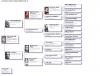
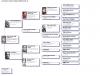
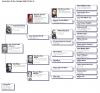
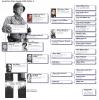
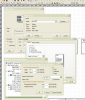
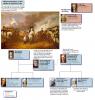

5 generation ancestor chart
in Visual Chartform and Chartform Delivery
Posted · Edited by Mike Talbot · Report reply
VCF makes it possible to produce fancy 5 generation charts with siblings and their spouses. See the attached example chart. Completed, it is 8.5 x 13.5 inches.
The easiest way to do this is to make a composite chart of a standard TMG 5 generation ancestor chart and a 2 generation descendant chart. Sure, you could accomplish the same goal with a single hourglass chart, but this way is far less crowded, easier and more efficient.
Steps:
This entire composite chart took much less than an hour to complete (you should practice on simpler chart editing and coloring projects, first).
Best wishes,