-
Content count
750 -
Joined
-
Last visited
Content Type
Profiles
Forums
Calendar
Everything posted by Paul Lawrence
-
Go to the Master Tag Type List Select the tag Click on Edit Select the Other tab To control what appears in the Type column, under "Display witnessed tags" select "Using the label above" To control what appears for witnesses under the Name/Place column, under "Display roles for" check or uncheck "Witnesses"
-
As noted on the Exhibit tab, Exhibits can only be included in output is to Word, WordPerfect, RTF, or HTML...
-
You don't import backups...you Restore backups....
-

Descendants narrative report
Paul Lawrence replied to brisbane's topic in Older Products and Versions
Also check "Include Blank Surety" and see if that helps... -

Comparing individuals in datasets/projects
Paul Lawrence replied to michelec's topic in Older Products and Versions
Open a second instance of TMG to the second project. Then use a layout that places one instance of TMG with one project on the left side of the screen and a layout for the second instance of TMG with the other project open on the right side of the screen. -
Change to the Tree View or Family View and click on the Spouse button until the spouse you want is shown. That becomes the "Last viewed spouse" and is the one that shows in the Sibling and Children windows....
-

Print comments in list of tasks?
Paul Lawrence replied to jgr's topic in Older Products and Versions
Under Options go to the Miscellaneous Tab (may appear as one large tab across the top of the Options Screen) and check Memo.... -
TMG's backup wizard does that for you, it includes date and time in the backup name...
-
No, it was increased in the update from v.4 to v.5 but is a fixed length with no user control over the length...
-
Each of my sources in TMG has a "file reference" that references my paper files or book on my shelves...If I need to find the original document I just look at the Source in TMG for the file reference. In TMG I use the standard Source Element of "File Reference"...That element is only used in a couple of standard sources which are sources I do not nor ever think I will use...
-

Personal document # for Souces
Paul Lawrence replied to sydelfs's topic in Older Products and Versions
No, I meant the File Reference Source Element...click on a button next to a blank line in the Source Definition window and you will see a list of available source elements...scroll down to File Reference.... I do not used the file reference on the CD screen.... -
You can't relock a dataset after it's been unlocked. The idea of a Locked data set is to be able to refresh the data set from it's original source from time to time. You can't update a data set so a locked data set would primarily be for reference only during which time you can refresh it (update it) from the original source.
-

Personal document # for Souces
Paul Lawrence replied to sydelfs's topic in Older Products and Versions
I use the [File Reference] source element for my filing system number. I have found that it is used in only a couple of Sources which are ones that I don't think I will ever be using (can't remember which they are). So far no problem. If I wanted to print it out, which I don't, I would just include that element in the proper Output Template... -
In the Father's view go ahead and delete one of the entries. However, be prepare to reconnect the father if by chance both become deleted when you delete one. If that happens go to the daughter's view, double click on Father at top and enter the Father's ID#....
-
In reports go to the Names tab under Options and check what you want to appear after the name under "Identifiers" As for the display in the window you have to show either the ID#, Reference, or Both...
-

Wishlist - customizing Master Source List
Paul Lawrence replied to bobandelsa's topic in Older Products and Versions
Known problem that should be fixed in next update.... -
I assume you are referring to the List of Sources Report...are you clicking on "Save?" You have to click on "Print & Save" to "print" the report to the file..."Save" just saves the report configuration and produces no output... "Print and Save" outputs the report to whatever you have selected, Screen, Printer, or File....
-
Sex is controlled by a flag. Go to the individual with the incorrect sex, open the Flag window if you don't already have it open, double click on the Sex flag to open it and select the correct sex...
-

Wishlist - burial as proxy for death
Paul Lawrence replied to gilcroome's topic in Older Products and Versions
If you have the Burial tag in the same group as the Death tag then you could not print both on reports such as charts that are restricted to primary tags only. This is the reason it's in a separate group. You can always create you own custom Burial tag in the Death group if you want it but you won't be able to print it on reports that are restricted to primary tags only if you have a death tag unless you make your custom burial tag primary in which case you won't be able to print the death tag... -

wishlist: date format
Paul Lawrence replied to Helmut Leininger's topic in Older Products and Versions
You already can Enter: From 1950 to 1960 Between 1950 and 1960 From Sep 1950 to Nov 1950 Between Sep 1950 and Nov 1950 etc., etc., etc,.... -
The listing in the Data Set Manager are Data Sets contained in the current project, they are not separate projects. Each data set can be enable or disabled control access to the data in the data set. An enabled data set has a check mark by it in the Data Set Manager. Suggest you read Terry's article on Projects and Data Sets at: http://tmg.reigelridge.com/projects-datasets.htm
-
There is a sentence for each person of any tag that has a P1 and P2. What shows on the Tag Edit screen below the Sentence button is the sentence either of both of these sentences if they have been modified locally. So if you are seeing a sentence for P2 then you have modified that sentence locally. The P1 is shown with a blank sentence to let you know that it is using the default sentence. If both sentences are default then nothing will show below the Sentence button. Yes, this was a change in the latest release...
-
No, there is only room to display one spouse, the same for the Children and Sibling View. The last view spouse is displayed in those cases. To change the last view spouse change to the Tree or Family View and use the NEXT button to change the spouse.
-
First ctrl+B enters a Birth tag not a Burial tag and ctrl+U enters the standard TMG Burial Tag. There is no standard Internment tag...if you have one it has to be a custom tag. The standard TMG Burial tag (ctrl+U) has two principals. Some individuals use the second principal on the rare occasion when two individuals are buried together. I have never run across that situation and if I did I would probably still enter a burial tag for each rather than put both in one tag. Others may have other uses for the second principals but I don't know what they are.
-

Double Listing of Names in Index
Paul Lawrence replied to Olgranddad's topic in Older Products and Versions
When you leave the Given Name and/or Surname fields blank those fields are inferred from the Primary tag. Since you have both the Given Name and Surname field blank the entire name in the Primary tag is inferred and shows in the Project Explorer and Pick Lists. Thus you have the same name appearing twice in the PE and PL.