-
Content count
1,532 -
Joined
-
Last visited
Content Type
Profiles
Forums
Calendar
Everything posted by Vera Nagel
-
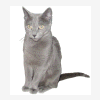
Revising memo entries for numerous Residence-In tags
Vera Nagel replied to chornung's topic in Older Products and Versions
Carol, you could i.e. filter the Project Explorer like this: (on the tab "Filter" create a filter like) Field: Residence-In.... (= the name of your tag) Subfield: Memo Operator: Is not empty Connect: END At the bottom of this window check "Both" then "OK" which will then bring up a list of all names (together with their IDs) for which such a tag, with an not empty memo field, is used. -
Daryl, on the report definition screen of the descendant box chart report select the person with whom your descendant chart should start. Click on "Options.." On the tab "Chart Style" under "Chart size" define the "Max # of generations" for the Chart size. Hope that's what you are looking for.
-
Question was placed here as well as on TMG-L and was already answered on 08/17/2009 by "GRSwede" on TMG-L as follows:
-
Hello Joop, from TMG Help Whether memos and/or source citations will be printed as Endnotes or as Footnotes in a report is defined on the corresponding Tab of the Report Definition screen. Regarding your second question: Yes and No. You could define that source citations will be printed as footnotes and memos as endnotes but you can not i.e. say that some memos will be printed as footnotes whereas other memos will be printed as endnotes (same applies to source citations).
-
Nothing changes in the box because what you see is the "Standard Place Style" or the "Standard Name Style" - which cannot be changed. In case you want to use different labels for the various style fields you need to create a "Custom Place Style" or a "Custom Name Style". Say Tools > Master Style List According to the example you provided above in the window "Master Style List" check Style type "Places" and say "Add". Now you're seeing the window "Edit Place Style" where Label 3 equals "City." Point with the mouse cursor on "City" and right-click and say "Modify Labels of this Level" > the "Edit Labels" window appears. Click on "Add" and i.e. type "Town" and OK. When you now click on the drop-down button next to "City" in the "Edit Place Style" window you will notice the two choices "City" as well as "Town". I hope that was what you've been asking for. Don't forget to give your custom place style a specific name.
-
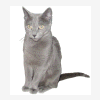
how can I copy Master Tag List to another computer
Vera Nagel replied to sky is blue's topic in Older Products and Versions
Terry, in case I understand the question correct then that's exactly the desired result -> exporting the Master Tag Type list from an existing project and then -> import the Master Tag Type list into another existing project. I also have to admit that this might be wrong - so a more precise description would help a great deal. -
Tom, looks like you are trying to use characters which would only be supported (say correctly displayed) in case TMG would support Unicode. That however is not the case - unfortunately.
-
You're most welcome, Karen. The only thing counting is that we've found the solution, right?
-
What you do changes the layout of the person details window and without saving that new, modified layout -say with the AGE column showing up- as you've experienced it won't show next time you open your project. Solution: check the AGE column under preferences and then save the layout (overwriting an existing layout or by creating a new layout with a significant name) either via View > Layouts > Manage layouts or by clicking on the "Save custom layout" button in the toolbar.
-
Kristina, the LIVING flag is a standard -and therefore **non-editable**- flag within TMG having ONLY 3 valid values = ?,N,Y So when you are saying that "many people had a BLANK for the LIVING flag" that's an invalid value for that flag from TMG's perspective as well as from TMG Utilities perspective. That being said the first step needs to be to identify all people within your project having the value for LIVING set to blank. This can be done using a "List of People" report with a filter condition. For details please see post#5 by Michael Hannah in this thread http://www.whollygenes.com/forums201/index...ost&p=40087 Follow the instructions and I hope that will also work for you. Please keep us posted.
-
Ok, understood. That's NO TMG setting but a setting of your Desktop. Right-click on your Desktop and say "Properties" Under WinXP a window opens "Display Properties". Go to the tab "Appearance" There's a setting "Color scheme" which should actually say (from your description above): Default (blue) > click on "Advanced" and change "Color1" to anything of your liking. Hope that does it for you.
-
Although it's unfortunately not totally clear to me "which border" you refer to.... here's a try: File > Preferences > Program Options > Colors in case you either have changed colors for: "Lists" or "Window backgrounds"
-
Norm, as has already been stated with the information and settings you've kindly provided so far there should absolutely be NO reason why the Anecdote tag should not be exported. I just did a quick text and it worked like a charm. So I would like to suggest the following since we need to see the details: 1) go to one person in your project having an anecdote tag 2) access/open the anecdote tag for this person and attach a screenshot of it's Tag Entry screen to your next posting here 3) cancel out of the Tag Entry screen 4) say File > Export and select to export to a gedcom in step 2 5) on step 4 check "Current Focus Person" in order just to produce a gedcom export for this single person only 6) on the following steps of the Export Wizard leave everything set to default 7) attach the so produced Gedcom File to your next posting here / or open that file in a text editor and copy / paste the information into your next reply here
-
Norm, in addition to Terry's questions: On Step 6 Option screen 2 you selected: -Tag Types = All -Names = All variations -Events = All variations >>> Is that correct? Can you please provide an example what you've done here / mean by this?
-
Virginia, in case that didn't change in the meantime Peter runs TMG under WinXP. From previous experience I've learned that there are several users/user accounts on his machine having different rights: some being real Administrator accounts and some being "normal users" having Administrator privileges which makes a big difference. So I would say -which is a pure assumption of course - that everything may have worked just fine as long as the "real Administrator" was in play and that the inconvenience/issue started when Peter tried to run the report using one of his "other users".
-
Peter, locate the "rpt" file of the report you're trying to print on your computer. Open it in a text editor (like Textpad, Notepad or Write). Locate in that text file the lines dealing with the printer settings: [Printerinfo] printertype= Orientation= Copy them and provide this information in your next reply so we can see which information is saved in the Report Definition File.
-
Greta, I assume you are trying to restore the backup of your project directly from your thumb drive, right? If so please first copy your project backup from your thumb drive to the harddrive of your new PC (i.e. copy it to your desktop). Then try to restore your TMG project from there.
-
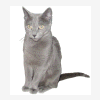
Filter funnies with # of parents
Vera Nagel replied to philchand's topic in Older Products and Versions
Phil, like Neil already said running your filter condition (# of children = 0 AND # of Spouses = 0 AND # of parents = 0) works like a charm for me as well. You are running TMGv7.04 is that correct? What happens when you run this same filter condition using TMG's Sample project? In case it works correctly there you should get one person meeting the criteria. -
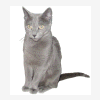
Database definition document
Vera Nagel replied to chris.turton's topic in Older Products and Versions
Chris, Lee Hoffmann has a description of the TMG File Structure on one of his websites - see http://www.tmgtips.com/dbnames2.htm On the page mentioned above you will also find a link to the Files page of the Wholly Genes website. May be that helps a little and is all I am aware of being available. -
Hello Helmut, no, you did not overlook anything. This is a definite bug of the Ancestor Box Chart diagram (German: Ahnentafel Diagramm). The bug has already been reported and will hopefully be fixed in one of TMG's next versions. Sorry for the inconvenience.
-
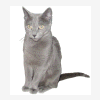
Microsoft Visual Foxpro stopped working
Vera Nagel replied to s3179's topic in Older Products and Versions
Searching the web for an error message like yours there's something to be found published by Microsoft were this exact failure was the result when one tries to open a file with an old file structure which is not supported / not known by the newer application. This applies to TMG as well - say the TMGv6 file structure is not compatible with the file structure TMGv7 needs. So my initial thought was (which by the way was the background of my previous question whether your project ever ran under TMGv7) that may be by accident the backup of the TMG data you've probably restored after the crash contained a TMGv6 version of your project rather than a TMGv7 version of it. That being said / assumed is there any chance that inadvertently you're trying to open a TMG 6 version of your project under TMGv7?!? -
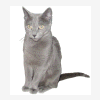
Microsoft Visual Foxpro stopped working
Vera Nagel replied to s3179's topic in Older Products and Versions
What OS (Operating System) is installed on your PC? Am I correct to assume that it is Windows Vista? If so, which version? Before the "disaster".... was your project you now try to open ever successfully opened/accessed under TMGv7? -
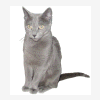
Producing a Family Group Report in the French language
Vera Nagel replied to Patrick M. Lofft's topic in Older Products and Versions
This would also be my assumption although standard tag type translations -including BMDB- were included i.e. for French at least in TMG Version 5.15 which was the current TMG Version until the end of 2004. So it could also well be that Patrick uses customized Tag Types for BMDB and that's the reason why "out-of-the-box" French translations are missing. -
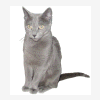
validate file integrity/Optimize
Vera Nagel replied to kahuja's topic in Older Products and Versions
Kristina, Help says: When you make use of these features run them in the sequence: 1) Optimize 2) Validate File Integrity Repeat step 2 until VFI tells you "that no potential problems have been found" in your current project. Then "Optimize" again. I personally run them each time I've entered/changed data in TMG - say after each "TMG session" before closing TMG. -
Vince, how to find missing exhibits is described in Help > Missing Exhibits The Exhibit Log (Tools > Exhibit Log) can be to used to find them. From help: "Any external image exhibit with an invalid link to the external image file will display a frowny face icon rather than displaying the normal thumbnail image." OR You check the "LastVFI.log" located in the project folder of the current project. This log-file also lists any missing exhibits.