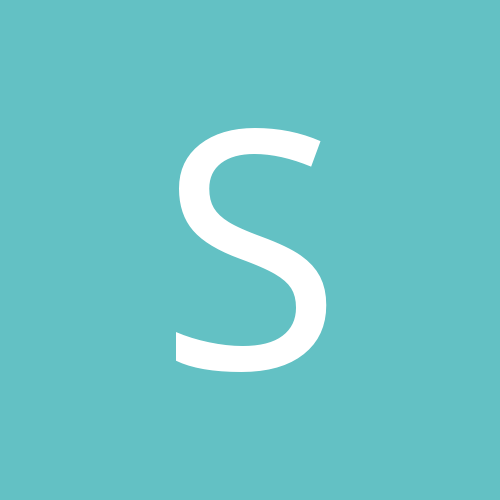
sky is blue
-
Content count
12 -
Joined
-
Last visited
Posts posted by sky is blue
-
-
So in VCF, I select File, Export and that opens a window with the heading Save As .... Gives me the same result, the jpg is only 6.25 inches, yet vcf is 19.5. The about info for Visual Chartform says it is v 3.2, build date 1 Sep 2007. Is this the current version ? I want the fan chart in jpg so I can cut it into sections and manipulate them.
Thanks
-
I created a fan chart 1/4 pie shape for 9 generations, font size 8 verdana. VCF displays this as 19.5 inches across the top and same length. When I save this as a jpg file it is only 6.25 inches and the font is shrunk to a useless size.
What can I do to get font size 8 in the fan chart saved as a jpg file ? I can use other software to resize the jpg file BUT I need a decent readable font to begin with.
Thanks
-
I have installed my project from a windows xp computer to a windows vista computer. both computers have TMV v 7.04. The Details window on the win xp shows the 3 tabs - person, family and tree in the details window. How can I get this 3 items to show as tabs on the vista computer ? I have reviewed all the preferences and read the help information but I am unable to figure out how to do this. Thanks for you help.
-
Assuming we understand what you want, try this. There are probably many ways to do this, but the way I use is to create a project that contains nothing but an empty dataset that has all my customizations, such as custom tag types, and then merge the non-customized dataset into that empty dataset. Before you do any of this I strongly suggest you read Terry's Tips about merging projects and datasets here and make complete backups.TMG always merges one dataset into another, leaving the sending/source dataset unaltered. First create a new but empty Project with a dataset that has (nearly) all your customizations. Then merge the non-empty dataset into the empty dataset. This requires following these steps:
- “Add” a new dataset to your customized project using the Dataset Manager, and copy all attributes of the main customized dataset.
- Keep TMG open but close the project and now use TMG to copy your entire project into a new project
- Open the copied project and delete all datasets except the new empty one, and renumber the empty dataset to ‘1’.
- Now into this new project import the desired (your sister's) dataset. You will now have two datasets, the empty one and the imported one.
- Now merge that imported dataset into the empty dataset.
- Delete the non-customized imported dataset leaving only the merged customized dataset in this new project.
- You might also choose to go back to your original customized project and delete the empty dataset you created.
You must merge into the customized empty dataset since any tag types that have the same name will use the definitions of this destination (empty) dataset, not the source (your sister's) dataset. If the merge is done in that direction all the custom tag types, as well as modifications to standard tag types are retained. For more details about mergings refer to Terry's Tips mentioned above. Be sure to make backups of everything before you begin.
Since your sister is a beginner to TMG it might be easier if she does a backup, and sends you the .sqz backup file. You can then restore her project on your computer, do all this merging yourself, and send her back a backup of her modified project for her to restore. It is harder to explain than it is to do, but I think this will do what you want.
Hope this gives you ideas.
Michael,
Thanks you for these directions. Following them I was able to get the customized tag types from my computer to my sister's project.
Best Regards,
Sky
- “Add” a new dataset to your customized project using the Dataset Manager, and copy all attributes of the main customized dataset.
-
I have created many entries in the Master Tag List. I want to copy the Master Tag List from 1 computer to another. Which files do I need to copy to do this ? ThanksWhat do you want the tag list for on the new computer?
Peter
The second computer is my sister's computer. She is a beginner with TMG and I want to give her the TAG Types without replacing her project. Thanks
-
I have created many entries in the Master Tag List. I want to copy the Master Tag List from 1 computer to another. Which files do I need to copy to do this ? Thanks
-
I created a Descendent Indented Report using option for memos - embedded. The report provides the memos for the birth event of the children of the Subject but it does not provide the memos for the birth event of grandchildren or great-grandchildren. The children events have a circa date. The events for grandchildren and great-children do not have dates. I am wondering it this report option for memos will only work for events that have dates ? I appreciate you advice. Thanks
-
OK, Thanks for your responses. This worked after I clicked IGNORE on the TMG error message "Data type mismatch. 8FRMAPTSETUP.MREFRESHPARTS. I'm still in v 7.01 and prefer to stay there for awhile longer. Thanks again.
-
Try resetting the Add Person template. From the Add Person screen, click [setup] and then click [Reset template] and [OK]. -
I am working with a 2nd project in TMG v 7.01. In my primary project I can add a person, typically a brother or sister and the add person window provides the Type for birth, death, and the field labels for Date, City, State, etc. Now in my 2nd project when I click on add person button the window has only blank in the type and field columns. What can I do to get the standard info in this window ? Thanks
-
TMG v 7 help item "Report Destination ... Save to" lists file type DIF, WRK - what are these file types ? The TMG window for Report Definition Screen provides a drop down list of 3 dozen software product names but does not identify which one creates DIF or WRK files. Can someone identify which product option produces a file that is easy to import to excel ?
I would like to save the output of the List of Tasks to a file I can import to excel. A comma, delimited file would be good. Trying various file type options such as ASCII text, ASCII text without soft CRLF does not provide a good result. For the list of tasks report, these options provide a file with a long line separating each task which is difficult to remove.
Thanks for your help.
TMG v 8.08 Fan Chart font size jpg file
in The Master Genealogist v8
Posted · Report reply
So I have been trying to find a way to get a readable font size. I set fan chart text to 16 which created a chart 37.5 inches across the top and down the side. Then export aka save as jpg outputs an image that is 12 inches. I guess I can work with that.
The export has a window with 3 items - quality, smoothing and create html map. I have quality at 95, smoothing at 0 and no check for create html map. I did not find smoothing or html in the Help search.
Does create html impact the output image or does it merely create more files ?
Thanks