-
Content count
887 -
Joined
-
Last visited
Content Type
Profiles
Forums
Calendar
Everything posted by GenerationGoneBy
-
Bill, Would this be faster if you assigned a flag for each step, and set the flag, and then used that flag to filter for the next group and then when you get the final number, add those to the focus group?
-

Narrative Report Drops Sentence Memo
GenerationGoneBy replied to Youngmac's topic in Older Products and Versions
If you are using roles, make sure the bride role has the [M] as part of the sentence structure. -
Yeah, wait till he goes home, and you find yourself missing Barney. When my youngest went to Kindergarten, I was in such a funk. THen I realized I missed Dora the Explorer. After years of little kids shows, they had become my soap operas. Now I watch very little tv, but occasionally I still get my Dora fix.
-
Tom, I don't think you are ever going to get bored. You are amazingly entertained by the simplist of things.
-
http://freepages.genealogy.rootsweb.com/~r...ery/EDDE/p9.htm Created with TMG 6.0, Second Site, and eventually will have Deed mapper images of deeds.
-
The coolest thing we can do in the PE window is add an image. I love changing mine with the holidays, but you could use your children, grandchildren, great grandmother, etc. But you want the image to be the right size. Other wise, you won't see all of it, or you will see part of the PE window background. Here are some simple directions to get your image the exact size. First open TMG and get the Project Explorer (PE) window the size you want it. Save your new layout. Now you will need to PRINT SCREEN the image. On my computer this is done by holding down the shift key and the PNT SCR key. Now open an imaging software. I use IRFANVIEW since it’s the easiest to do this task. Paste the image into the IRFANVIEW software. With your cursor in the UPPER LEFT hand corner of the Project Explorer image window, drag the cursor to the BOTTOM RIGHT hand corner. Cut that out and paste it into a new window. This will tell you how large an area the PE window is in Pixels. Now you know exactly how large to make your image you want to use in the PE window. Resize your image to fit the PE windows dimentions as closely as possible. Now go to the PE window and right click. This will take you to the PREFERENCES window where you can tell TMG to find your saved image. You may have to resize the PE window slightly to get it to fit the finished image. Don’t forget to save the new layout if you do. Now your image will fit perfectly in the PE window at least until you resize the PE window.
-
And then there are those of us who love getting them, because it might mean a new update. <G> Can't please everybody.
-
I don't think there is a choice. You record what the data says. However, you can easily also be consistent in HOW you do it. For instance, if the place is misspelled in your source, and you choose to record that place in the MEMO field and the correct spelling in the place field, that is fine, just don't do something different the next time you come across the same problem. If you record the misspelling in the place, the report will read the same as your "source" but you lose the ability to do searching. But if you record it in the memo, you can change the sentence, still have the same output, yet preserve searching abilities within TMG. But if you consistently do this, then you can easily add that spelling to your report filter options. If you aren't consistent, you might not get that person or place in your report. The main thing I find is things like County, Co., or Co., . Those would be three different places instead of one. By making sure I always use County, I ensure that I don't have two pointers to the same place in my VERY large MPL. I also think it's important to be consistent with which tag you use. For someone like me who really customizes tags, I have to be sure the tag I use this time is the right one. For instance, I have a Name-Premarried tag that I use to record the name of a person as it is listed on their marriage license. This isn't to be confused with the Name-Married tag that I use for women AFTER they are married. Place and name styles are another area that you need to be sure to use consistently if you use them a lot, like I do. I want my premarried names to read a certain way, so I make sure I use the MARRIED NAME style for them. I want my census name tags to print another way, so I make sure I use the proper CENSUS NAME style. The more you customize TMG, the more it pays to be consistent in data entry. Thanks John for TMG utility. It keeps me sane. I can use it to be sure my name styles and place styles are consistent before I run a report.
-
Jim, If we were to make a suggestion here (accent mine) where would we make it?
-
One feature I love about TMG 5.0 is that you can create an unlimited number of names for a person. At times, I want to add information to the name, that I want to print in reports, but I would prefer for that information to not show up in my indexes. For instance: I include the age of the person in my census name tags. So I might have the following names for a person. Betty Doe (age 3) in 1870 census Betty Doe (age 12) in 1880 census Elizabeth Smith (age 33) in 1900 census. On my index, I only want the name of the person without the age, like this. Doe, Betty Smith, Elizabeth This is very easy to get in TMG 5.0. First you need to create a new name style. I have one for each census year, but this isn't necessary. (I just like it that way. ) On my OUTPUT TEMPLATE, the output is: [Enumerated Name] [surname] [age on census] on 1870 census This will print "Betty Doe (age 3) on 1870" census in my reports. And on the SURNAME DISPLAY TEMPLATE, the output is [surname], [Enumerated Name]. This then displays on my index as Doe, Betty. Another way I use this is for wills. The name in the report might be Betty Doe, (daughter of James Smith). But the name in the index will be Doe, Betty.
-
You can also set it to have more than one line, so if you want to have the ID number and the dates a person was born and died, you can read all that information. Then open up the descendants, and this becomes a very handy feature when entering wills or census witnesses, because their ID numbers are right there on the screen for you.
-
If your eyes get tired of the same old color scheme, you can easily change the colors in TMG. One way is to go to Control Panel>Display and change the colors there. The only problem with this is your new TMG colors become your default for every program you use. The second way is within TMG. First you need to go to PREFERENCES>COLORS and tell TMG where you want the color to come from. If you want to use the first method, then you select Windows Default. If you want a more colorful TMG, you will need to select Customize each window. Now the fun can begin. In each Window in TMG, you can double click on the bottom right hand corner, and select a color for that window. You can even set custom window colors. If you change from one layout to another your colors are remembered. Now you can change the color of the names. Go to PREFERENCE>CURRENT PROJECT>COLORS, and you can change the color of the names as they show in TMG. One thing I like to do is pick a soft color for my background window color in all programs in Control Panel>Display. I use a light purple, or light pink that is almost a white. Then I set my colors for my background color for my names to the same color. That way my screen is all one shade. If you like the witnesses and names to show up different from other tags, you won't want to do this. I prefer it to look like a piece of paper with information on it, so I like the colors to all be the same on the Person View. This sounds complicated, but it isn't, and it's just one more way to customize your TMG to make it most comfortable for you to use. So if you like red text on a bright yellow background, now you can have it.
-
Here's a screen shot.
-
You're welcome. It's one of my favorite things in TMG 5.0.
-
Bob, I tried to post a reply to a tip and hint, but wasn't allowed too. Is there a place users can post tips and hints, or ask for tips and hints?
-
That sounds right. You or a moderator would want to check the hint to make sure that it makes sense to the reader. (I often write like I think and sometimes it's hard for others to follow.) But if someone has a question about a tip, they should be able to post, and then the original poster can clarify, or someone else can add to the post to make it more readable. That way, if someone has a really good tip we can archive it here and not have to search TMG-L archives for it later. Teresa
-
One thing I love about TMG 5.0 is that you can have custom toolbars for each custom layout. So I created a custom toolbar for each task I normally perform, like census work, deed work, will work, and put all the tags I will need for that task, like custom name tags I have created, my census tags, etc. and then I save that custom toolbar to a custom layout named CENSUS (or WILL, or DEED). If I change the types of documents I am entering from Census to Wills, I only have to change the custom layout, and there is my custom toolbar with the tags I need in the corner. Saves me a lot of time, and I don't recreate a tag, because I forgot I already had one.
-

Haugodegard, Torleif
GenerationGoneBy replied to Torleif Haugødegård's topic in TMG Users' Genealogy Web Sites
Didn't understand a word of it. <G> but it is a pretty site.