-
Content count
4,772 -
Joined
-
Last visited
Content Type
Profiles
Forums
Calendar
Everything posted by Terry Reigel
-

errors during merge of two datasets
Terry Reigel replied to debbieshields's topic in The Master Genealogist v8
The title of this topic speaks of merging two data sets, but it sounds like the error you have is actually with the operation of the Focus Group in preparation for that. Is that correct? Jim would know better than I about a the error issue. But I can suggest several ways to work around the issue. One is to use Flags rather than the Focus Group to do this. You can set up a custom Flag, then use the secondary output of the List of People report to set that Flag to the proper value in a process rather like you use with the Focus Group. This is described in my article on Using People Filters. It is a bit more cumbersome than the Focus Group but it would get you around the error. Using the Flag method, if the people involved don't change much from month to month you could save the Flag and re-use it, manually adding any new people. A good way to do that is by including the Flag in the Add Person screen, and setting it correctly for each new person you add as you add them, thus avoid any monthly updating at all. I also wonder if you might avoid the whole merge issue. You say it is for generating a website. Are you using Second Site? If so, you can use a Flag to control who is included in the site and perhaps avoid having separate Data Sets altogether? -
You're welcome, Erling.
-
Erling, This is a known bug, and should be fixed in the next release. In the meantime, instead of using Ctrl-F3 press F3 alone as many times as required to find the Source Number/Citation Detail combination you want.
-
Jackie, You can turn off all Reminders, and have them only appear when you click the "light bulb" button in Preferences > Program Options > Data Entry. You can remove the Reminders from a specific Tag Type by going to the Master Tag Type List (Tools menu) and editing that Tag Type. Remove all text from the Reminder field, which is found on the "Other" tab of the Tag Type Definition screen. For more information on using Reminders see my Using Reminders article.
-

TMG v9 Serial number / Registrarion
Terry Reigel replied to Jan_C's topic in The Master Genealogist v9
Mick, There is no reason to wait - trial version is the full version, it just won't do most things after 30 days. I'm sure WG will get your serial number issue worked out long before then. -

Descendant box chart - no descendants
Terry Reigel replied to rbh5's topic in Visual Chartform and Chartform Delivery
Robin, The a duplicate Father and Mother tags look like one would have if there had been two copies of this person and they were merged. If that had been done the duplicate Relationship Tags would have to be manually deleted. However the fact that I see no other duplicate Tags, like Name Tags for example, makes me wonder about that as a source. Do these occur with other people in your Data Set? -
You're welcome, Jim.
-
The "disappeared" Source is marked as "Inactive." To see it, click the More button on right side of the Master Source List. When you find it, you can make it active, if you want, by selecting Yes in the "Active?" box.
-

Showing more than one line of a tag
Terry Reigel replied to Elizabeth's topic in The Master Genealogist v8
What would "fixed" be in your view? -

Leap from XP to Win8 & from TMG 7.4 to 8+
Terry Reigel replied to Sandy Clunies's topic in The Master Genealogist v8
You're welcome, Sandy. -

Prune - Trim and an exhibits question
Terry Reigel replied to BruceB's topic in The Master Genealogist v8
Bruce, You cannot merge them because they are still in separate Data Sets within the same Project. You have to first Merge the Data Sets so everyone is in the same Project, then you can merge the duplicate people. But doing that is a bit tricky too. See my Merging article for details. -

Prune - Trim and an exhibits question
Terry Reigel replied to BruceB's topic in The Master Genealogist v8
Bruce, I'm glad to hear you got that part fixed. There is an easier way. If you have copies of all the images in the locations you desire, change the name of the folder where the original copies reside. That will make TMG think they are "lost" when you re-open it. Then from the File > Maintenance menu run Verify File Integrity. After the "This may take a long time" dialog you get the External Exhibits dialog. Check the box, then click "Specify the Folders to Search" button and tell TMG where the exhibits are supposed to be. When you then run the operation it will find them and fix all the paths to them. Good. That's essential if you are going to put your exhibits in a folder tree. That's right. You cannot use TMG's backup to move external exhibits if you keep them in a tree. You have to copy them separately. That is not necessarily a bad thing. Typically they don't change often, so you only need to copy any you have added since the last time. Or, if the laptop copy is for reference only, you may decide you don't even need to have the exhibits on the laptop. That's what I do when I put a copy of my Project on my laptop. -

Prune - Trim and an exhibits question
Terry Reigel replied to BruceB's topic in The Master Genealogist v8
Bruce, Describe how the people you want to include in the Focus Group are related to each other (or to a common ancestor or descendant) and we can help you figure this out. My advice: don't! 8000 is not a lot of people. I have 19,000 in my project and that's no problem. Maintaining multiple Projects is asking for trouble. You can't include people in different Projects in a single report or website. Maintaining any customizations (like tag types, or source types) is difficult. Don't bother. What exactly did you do? Re-indexing doesn't move exhibits. If you want to keep them separate you can. But understand you can't include them in a backup and restore of TMG, because TMG's restore will put them all in a single folder. You have to do backups outside TMG, which is a good practice anyway. -

Possible To Merge Duplicate Source Types?
Terry Reigel replied to Dan Stone's topic in The Master Genealogist v8
Dan, Yes, it is, though it is not particularly obvious. You do it in the Source Types list. First, you make the one you want to keep Primary. Then you delete the other one, and all the Sources that use it will be transferred to the primary Source Type. Just to be on the safe side, before you do any "major surgery" like this on your Project be sure you have a fresh backup. -

Leap from XP to Win8 & from TMG 7.4 to 8+
Terry Reigel replied to Sandy Clunies's topic in The Master Genealogist v8
Sandy, Something like this should work: 1. Install TMG8 on new machine. 2. On the old machine, make backups of all the projects. Include "Customizations" in one of them, or better yet make a separate backup of Customizations. Copy all of them to the new machine. 3. Restore the Customizations, but un-check "Preferences > Program Options" - some of these are tied to specifics of your machine and are best not copied to a new machine. Instead, if you can, open TMG7 in your old machine and TMG8 in your new one, and in each open Preferences > Program Options and make the new one match the old as you like. 4. Restore the Projects. 5. For each Project, open Preferences > Current Project Options > Advanced and change the paths to valid paths in your new machine (the paths on your new machine are likely different in subtle or not so subtle ways than the ones on your old one). If you are using default locations, when you click on the [...] button it will open to the default path on the new machine. 6. I gather you have external exhibits stored on an external drive. If you can, make sure the drive letter for it is the same on the new machine as on the old one. If you can't, use Validate File Integrity in each Project to correct the path to it. 7. If you have report definitions saved that you restored to the new machine, and those reports send files to word processor or spreadsheet, open them and correct the path in the filename field. I think that's it. -
You're welcome, Jim.
-
Jim, I think you are making this way too difficult. You don't need to use filters or the like, just let the report pick the people you specify. That said, I don't understand what you mean by Ahnentafel of all the descendants. Ahnentafel means "ancestor list," so it will show only a person's ancestors. It sounds like you need a descendants report. To do that use either the Descendant Indented Narrative or Journal set to Descendants if you want a narrative, or a Descendant Indented Chart if you want a chart style report. In any case, specify the starting person in the Subjects area of the report definition, then on the General tab of Options specify the number of generations to be included. Other options on some reports let you specify how children's and spouse's events should be included.
-
Jim, There are several ways to address this. One is to use the path correction feature of the maintenance routine Validate File Integrity - on the screen after the prompt about it taking a long time is a place to enter the path to any missing exhibits (that means they have to be "missing" off the old drive, which you could accomplish by making a simple change to the folder name on the old drive). This will work fine as long as they are all in one folder, or a few folders, and as long as there are not exhibits of the same name in different folders. Another way is to use the Find and Replace function in TMG Utility. But perhaps simpler, if you don't have other items on the old external drive dependent on that path, would be to simply change the drive letter assignments of the two drives in Windows so the new drive has T:.
-

printing selected event information in tabular form
Terry Reigel replied to Bob Greiner's topic in The Master Genealogist v8
I would suggest two ideas, though I'm not sure either does just what you want. Take a look at the Individual Detail report - you can select which tag types are to be included, and you can use a filter or a focus group to include a number of people. You might also look at the List of Events report. You can filter it by ID# of Principal 1 and/or 2, and also by tag type. You only have eight filter terms which would have to be used for both the ID# and Tag Type so you are limited with how many items you can include. But you could make a series of reports, one for each person, send them to Excel, and then combine them in Excel. -
Linda, That sounds like an entirely different issue than what you described above. Hopefully one of our members more familiar with such issues can help.
-
Linda, With the project open, go to Preferences (File Menu) and in the Current Project Options > Advanced section, change the Backups path to a valid path. Do that clicking on the [ ... ] button to the right of the path and navigating to the place you want the backups to be located. While you are there, change the other paths to valid locations too.
-
I'm glad you found the problem. I suspected it had to have something to do with getting the Focus Group used by the List of People report, which is why I suggested looking at its output. There's always a question about what to do with those in the last generation or two. If I were doing it, I'd think including them is correct because I always include parents of spouses when I have them. It's possible to figure out how to do this so those "extras" are excluded, but the easiest solution when you have a couple of people to add or remove is just do that manually in the Focus Group.
-
Jim is right that a Focus Group can be a list of names, but that doesn't explain your result. The method I outlined will place only the primary name for each person in the Focus Group. I'm at a loss to explain your result. First, are you sure that when you used the List of People report you set the Subjects to the current Focus Group? You might try this - do this again with the same Focus Group, and examine the List of People report itself, rather than opening the GEDCOM. Does it have the correct people in it?
-
Cousins are added in step 3 of my instructions above. If you did that and don't have cousins the problem is the number of generations specified in that step. You need to specify enough generations to get the number of generations of cousins you want from each generation of ancestors.
-

Problem Assigning Roles to a Principal
Terry Reigel replied to Joe LaPointe's topic in The Master Genealogist v8
You're welcome, Joe, You are right that the terms are used in a confusing way, I guess growing out of the history of the program before all the current features were available. The term "Principal" is used to describe the one or two "principal persons" in the event. Those people are entered in the two spots at the top of the Tag Entry screen. Other participants can be entered as "Witnesses" in the Other Witnesses section of the Tag Entry screen. By default, people entered as Principal are assigned the Role of "Principal" and people entered as Witnesses are assigned the Role of "Witness." However, you can assign any other Role to either (exception: you cannot assign the Role of "Witness" to a person entered as a Principal, or the reverse). You can also change the default Roles for both Principals and Witnesses in the Tag Type definition. If you do that your specified Roles will be automatically assigned when you enter new people into the tag. Now to Sentence Variables for people. There are really two separate sets, and either can be used. The "old" - that is pre-role set - refers to people by where they are entered in the Tag Entry Screen. They include [P], [PO], [P1], [P2], and [WO]. The newer "role variables" refer to people by their Roles, not their position in the Tag. They have the form [R:rolename] and can be used to refer to people entered as either Principals or Witnesses. Each set has it's advantages, and they can be used intermixed in a Sentence - I often do that. As an aside, since the Roles "Principal" and "Witness" are true roles, they can be used with the Role variables. In fact variables like [RF:Witness] are useful for producing output forms not available with the older variables.