-
Content count
7,783 -
Joined
-
Last visited
Posts posted by Jim Byram
-
-
That's fine. I need to know which tag type.
-
TMG v9 runs fine for me under Win10. It always helps when moving to a new operating system to do a clean install of the operating system (after backing up your data). Reinstall all programs from scratch.
-
Are the paths correct in Preferences?
File / Preferences / Current Project Options / Advanced
Have you tried restarting your computer?
-
I would try the Validate File Integrity solution first. There is no reason to lose the links to external exhibits.
If that doesn't work...
1) Create a new empty project.
2) Copy the _I.dbf and _I.fpt (that's eye) files from the new project to your desktop.
3) Rename the two files to match exactly the two equivalent files in the project containing the exhibit links that you want to remove.
4) Drag the two renamed files from your desktop to the folder with your project overwriting the existing files.
5) When you start TMG, run reindex. File / Maintenance / Reindex
(You can now delete the new project that you created.)
-
Does Validate File Integrity run to completion when the external exhibits feature is unselected?
If so, Validate File Integrity should be able to fix the exhibit paths by using the external exhibits feature. If you have the exhibits in a tree, you need to include the path to the base folder of the exhibits tree (this path only) and click the [Search in subfolders] button to enable this.
-
That will happen periodically. Just make sure that it's set to not run on system start, And exit from it when it appears in the task tray.
-
By default, the line spacing is one line, the minimum. Adjusting the paragraph formatting in Word is the best way to do this.
-
I can check the project.
I need a backup with project files, accents and filters only.
You can contact me by email by clicking on the link below...
-
If you're asking about the Descendant Indented Chart, the line spacing is set to one line and that's the minimum.
-
John,
I've never uninstalled One Drive. I use the One Drive settings to disable any syncing and to make sure One Drive isn't run at the os startup. (all check boxes on the One Drive Settings tab cleared)
Jim
-
I haven't removed One Drive. I just turned it off.
From the Start Menu, run One Drive. Do not sign in. Close the window with the [X] button.
In the task tray, click One Drive. Click More... and select Settings. On the Settings tab, clear the check boxes. Then click [OK].
In the task tray, right-click One Drive and click [Close One Drive]. Confirm this in the prompt.
It should now be disabled.
After some Windows Updates, the One Drive icon might reappear in the task tray. Just right-click on it and close it.
%%%%%%%%%%
btw... One Drive is in Programs and Features so it could be uninstalled. I would also think that it will be added back when Win10 is updated. Disabling it as I described does the job.
-
You've done it by setting the source categories to Custom.
Are things working correctly now?
-
Check File / Preferences / Current Project Settings / Other and make sure that Source Categories is set. 'RULESET' refers to which source categories is being used by the project (Custom, Mills or Lackey). Very rarely, the setting is blank or missing (likely because the .PJC file for that project is damaged). It should almost surely be set to 'Custom'.
The .PJC file should have this setting in the [Advanced] section.
SourceRule=3
(3 is custom) There might be spaces around the '='. Those are of no consequence.
-
This is some sort of system-level issue, not a TMG issue. Your system user folders have been redirected to One Drive.
If you can't figure out how to undo this, my only suggestion is to disable One Drive.
You still haven't responded as to whether the johnt user account is intentional or not. Win10, by default, takes your user name and reduces it to 5 characters by some sort of algorithm. The 'johnt' account would be a typical result.
-
Your projects should never be located in the OneDrive folder or any folder (DropBox, etc.) that is being synced or backed up real-time.
Syncing works fine for single files but a TMG project is a collection of files. If any single project file gets out of sync with the set, the project is effectively destroyed.
This does not have to do with TMG working correctly but has to do with project integrity.
-
You can use the File / Validate File Integrity / external exhibits feature to re-link the exhibits (assuming that each external exhibit has a unique filename).
-
> When I select Switch User from the Windows Start Menu, there are two options: John Tippet and John
Why? Are both accounts intentional?
> I just noticed that there is a The Master Genealogist v9 folder at C:\Users\johnt\AppData\Roaming\The Master Genealogist v9 in addition to the one in C:\Users\John Tippet\AppData\Roaming\The Master Genealogist v9
> Is this the source of the problem? Should I just delete this folder?
Sure, if it shouldn't exist.
Did you fix the paths in the app.ini in the John Tippet account?
Jim
-
John,
Edit the .PJC file for each project using Notepad and correct the paths manually. That way, you can correct the paths without needing to run TMG.
I really don't understand the entire mess. Have you checked the operating system settings to make sure that you don't have both user accounts? It's as though you did some sort of system restore on the new machine that really mucked it up.
Jim
-
John,
I'm assuming that you are logged into the John Tippet account, and that you were logged into that account when you installed TMG?
Is the johnt account intentional (and the account exists)?
I'm assuming that the answer to the first question is Yes and the answer to the second question is No.
Move the ...\Roaming\The Master Genealogist v9 folder to the John Tippit account Roaming folder.
You should never store and use TMG projects in a folder that is being synced unless you want your projects destroyed.
Move your projects folder to C:\Users\John Tippet\Documents\The Master Genealogist v9 and fix the Preferences folder path to point to:
C:\Users\John Tippet\Documents\The Master Genealogist v9\Projects
Again, the app.ini will need to be edited to make sure that all paths point to the default user folder.
Waiting for your response.
Jim
-
You restored the app.ini file from the old system and it's full of incorrect paths. Edit the app.ini file on the new system and correct all of the paths.
You should _never_ copy the app.ini file between machines.
"C:\Users\John Tippet\AppData\Roaming\The Master Genealogist v9\app.ini"
> In C:\Users\John\Documents\The Master Genealogist v9\ there are two subfolders: Backups and Configuration_files
> In C:\Users\John Tippet\Documents there is no The Master Genealogist v9 subfolder.
Doing a clean install of TMG9 should have created the 'The Master Genealogist v9' folder in Documents unless you have the Documents folder located elsewhere. This didn't happen? Don't tell me that you didn't do a clean install of TMG9 on the new machine. <g>
If you run TMG and the user folder is missing, it should automatically be created.
Copy the Backups and Configuration_files folders to the correct TMG folder (if they have content). You can then delete the John user account folder. The John user account shouldn't exist on the new machine but if you restore a TMG backup with incorrect paths, sometimes some of the project-specific folders might be created (backups in particular).
Open TMG and open Preferences and make sure that the folders path is: C:\Users\John Tippet\Documents\The Master Genealogist v9\Projects (again, unless you have located things in a non-standard location)
File / Preferences / General \ Default Project Path
You need to open each project on the new machine and review and correct the project-specific paths.
File / Preferences / Advances / the 8 project-specific paths
What am I missing?
-
You're concerned about the differences in the Windows user account path settings.
I would restrict the backup to a Project Backup (project files, exhibits, accents and filters) only. I encourage managing exhibits outside of TMG and not including them in the backups, particularly since most exhibits don't change and it makes no since to restore those every time you move the project between machines.
If the TMG data paths on the two computers differ, you need to open Preferences and make any change necessary to the specific project backup path. (The other project paths should adjust automatically.)
-
I suspect that the tag type is damaged. See if you can edit the Obituary tag type definition in the Master Tag Type List.
If you can't, then I'll need to repair the tag type table.
You can contact me by email by clicking on the link below...
-
I downloaded the PDF file so it is still linked to the topic.
If you write me, I'll send you the PDF file.
You can contact me by email by clicking on the link below...
-
See the pinned topic.
Things might have changed since Glenn posted this but it's a starting point.

Bulk Deleting of Missing Exhibits
in The Master Genealogist v9
Posted · Report reply
I can remove the exhibits from the project as I described above.
I need a backup with project files, accents and filters only.
You can contact me by email by clicking on the link below...
Jim Byram