-
Content count
7,783 -
Joined
-
Last visited
Posts posted by Jim Byram
-
-
This doesn't help since I have no context.
This is a Individual Detail report (with default settings) for Ann Pulis (don't know her birthname) who has one Obituary event (and no exhibits appear to be involved in the report)?
-
We've repeatedly warned about exposing your working project to cloud services since the project very easily can be corrupted.
It's difficult to locate the damaged record and repair a .FPT file and having the project in the Dropbox folder makes things much more complicated.
Do you have a current copy of the project in a location such as the TMG projects folder?
If you haven't recently added any exhibits, you can use the _I.dbf and _I.fpt files from your most recent backup. (That's I (eye) right?) You would need to reindex after refreshing the files.
%%%%%%%%%%
Since you got the error running a report, you could identify all of the exhibits being output in that report. Then check each exhibit and delete the one that has corruption. It might be the caption for example. There are 15 fields in the memo file any one of which could be corrupted. Although only a few of those fields are likely to be used. It's possible that only one field in the memo linked to one exhibit record is corrupted. Although I typically find the entire memo linked to one record is corrupted. Then re-add and configure the exhibit.
-
Terry,
Shouldn't this topic be in the VCF forum?
Jim
-
With Family Historian, you can create a waterfall chart (with boxes by default since it's a chart) and make a custom text scheme that includes divorce (for example... birth, marriage, divorce, death). Family Historian has a 30-day trial period and can do a direct import from a TMG data set.
-
Bob designed the original DNA templates (I guess.)
I built more variants and made additional templates when people used additional services and these were added to the TMG installer. I use my own variants of the mitochondrial DNA template to accommodate the two ways FTDNA reports the results. The template design is fine for recording Y-DNA and mitochondrial DNA data.
(Although... There is no real point in recording the markers for the mitochondrial DNA and Y-DNA tests in TMG since you can't do anything with that data. The note field suffices for the critical information.)
Most people's questions are regarding autosomal DNA since that's what most people test for these days. The TMG DNA template structure simply isn't suitable for recording autosomal DNA results. (You can't record 700,000+ markers.)
You could create a tag to record the basic autosomal DNA data. Name the tag 'Autosomal DNA', add the date of the results, add the basic information to the note, and make a simple sentence. Family Historian has a DNA Markers attribute fact and that's how I use it for recording autosomal DNA. See the screenshot.
There's a FH discussion about recording autosomal DNA matches and the ideas could be applied in TMG. https://www.fhug.org.uk/forum/viewtopic.php?t=20372
-
Before doing anything, make a backup of your project (project files, accents and filters).
I'd do something like this.
1) Make a focus group of the individuals that you want to remove.
2) Use the secondary output feature of the List of People report to export those people in the focus group to a new project. (You can then open the new project, make a backup, and delete that new project after making the backup.)
3) Using the original project... Create a new data set with the Data Set Manager and move the people in the focus group to the new data set. You can then delete the new data set using the Data Set Manager.
Follow the same procedure for any group of people that you wish to remove.
-
If you don't get an error message identifying the damaged database table, I need to see your project for testing.
Update... 11 tables had damaged headers.
-
Sometimes, TMG doesn't close when you exit. This might account for the 'in use elsewhere' message. KIll the running process or do a Windows restart.
%%%%%%%%%%
other issue...
Try running TMG once as admin and then exiting. Now try running TMG normally.
-
Right. The model is...
Globally... Tag Type > Role > Sentence
Locally... Tag > Role > Sentence
Note that multiple roles for a tag type (or tag) principal won't translate to other programs. (Although the principal in a Family Historian fact can have a witness role. The trick there is to suppress the principal role with a {blank} local sentence so the fact doesn't have two outputs.)
Multiple roles for a tag type (or tag) witness will translate to some other programs. (such as RootsMagic or Family Historian)
-
That you can't edit suggests that TMG is locked. You need to make sure that the installation is unlocked.
1) Run TMG normally and unlock. Help > Unlock the full program If TMG is already unlocked running as Standard user, this selection won't appear in the Help menu.
2) Run TMG as administrator by right-clicking on the TMG shortcut and selecting Properties > Run as administrator. Reply to the security prompt and unlock. Exit TMG once you are done and then you can run TMG normally.
You must use the registration information that you received in your registration email from Wholly Genes.
On the Tag Type Definition / Other tab, the GEDCOM export type should be 1 EVEN 2 TYPE. "CE19" is non-standard and invalid.
The sentences make no sense as written. Something simple that works...
[P] <|and [PO]> appeared on the U.S. census <of [D]> <[L]>
[W] was enumerated in the household of [P] <and [PO]> in the [D] U.S. census <[L]>
-
> Are you guys saying that only the "Census" tag was standard in TMG and the "Census 1900", "Census 1910" et al are not standard tags that came with the TMG software?
Yes. "Census 1900" and "Census 1910" are custom tag types created by you? or by another user if you got the data from someone else.
If you open the master Tag Type List and select a tag type, check the second entry in the middle column. The Type will be "Standard" or "Custom". You can determine whether any tag type is standard or custom by checking this.
-
To cut through the confusion...
You are using the standard "Census" tag type and add Census tags to individuals with different dates for the different census years? This is the issue that Terry and I aren't understanding.
Although the Census tag type is a standard tag type, you can edit the tag type sentence globally and you can edit the Tag sentence locally in the Census event tags. This should explain why you get different different sentences in different projects.
The standard Census tag type should have a GEDCOM export tag of CENS. Any custom tag type should have a GEDCOM export tag of 1 EVEN 2 TYPE. A custom GEDCOM export tag like CE9 or CE19 is non-standard and not portable in a GEDCOM.
You should not be using GEDCOM to copy data between your projects. Using GEDCOM results in data loss of things like witnesses and sentences. You use the List of Individuals to export individuals to a new project, merge that new project with an existing project. and then merge the new data set in the target project to the existing data set.
-
You've been inconsistent about what custom tag types that you've added to different projects and how you've set up those custom tag types. You just need to clean things up by adding the tag types or editing the tag types as you wish. I don't mean 'inconsistent' in a negative way since it's perfectly normal to have different custom tag types in different projects.
Using the master Tag Type List, you can export selected tag types and import them to a different project. This allows you to copy a custom tag type created in one project to a different project.
You can't edit a witness sentence unless there is a witness since those sentences are specific to each witness.
-
First... A project is a SET of 48 files. As a general rule, you NEVER move one of those files from one project to another project.
Second... A .DBF file often has a corresponding .FPT file. They are closely linked to one another. If you replaced only the .DBF file, then the .DBF file and the .FPT file no longer correspond to one another.
The question is how much data you lost and what other problems will occur by your choice to replace one file of the project set.
You found that the original Name_PD.DBF did exist and it's possible that I could have fixed it. The file probably had a damaged header.
If you don't have the original Name_PD.DBF, your only choice at this point is to revert to the backup.
-
The error message is saying that the NAME_PD.dbf data table is missing. Confirm that by checking the project folder.
1) If NAME_PD.dbf is present, it is likely damaged. I might be able to fix it. Otherwise...
2) Is there another NAME_PD file with a different file type such as NAME_PD.bak or another file type (other than .FPT and .CDX)? If so, rename the file to NAME_PD.dbf and try to open your project. (WARNING. NAME_PD.FPT and NAME_PD.CDX are correct. Do NOT rename those two files.)
To be sure, the project folder isn't being directly synced with something like OneDrive or DropBox or another syncing service? That would be a good way to cause this issue.
-
Mary,
You could use an exhibits folder (the default location or a location of your choice) and include a subfolder for each of your projects.
As a matter of good practice, each exhibit should have a unique name irrespective of which folder it is stored in.
When you add a new exhibit, the exhibits are opened to the exhibits folder location in Preferences. Since each project has its own exhibits folder location, you can set the exhibits folder path to the proper subfolder for each project.
If you ever need to relocate your exhibit tree in the future (such as moving to a new computer), be sure to update the exhibit path in Preferences for each project and then use Validate File Integrity to update the paths for the exhibits in each project.
Jim
-
After you make the changes to the List and Project Explorer font sizes in Preferences, you need to save your layout to make the changes stick.
Saving the layout apparently isn't necessary for the Other font sizes.
I see various issues here that should have been cleaned up during TMG development.
-
Help / About tells you which version of TMG that you are running. It also shows your registration information if you need to recover that (name, email address and registration number). This assumes that you can run TMG on your older computer.
You can contact me by email using the link in my message above.
-
You need to install TMG v8.08 on your new system and restore your project backup(s) on the new system.
Terry Reigel has written a guide to the process of moving to a new computer.
http://tmg.reigelridge.com/new-computer-version.htm
Please ask questions about anything that you do not understand.
If you write me and tell me what installer version that you need (US or UK), I'll give you a link to download the installer.
You can contact me by email by clicking on the link below...
-
Reports that have a Sources tab in the options should have this option...
Check Disable "ibid." to prevent the use of "ibid" in the list of sources.
-
What do you do when this happens?
It could be that the file header is damaged and that's why TMG can't find the file. When this happens, if you send me the _nd.dbf and _nd.fpt files, I can check the table.
You can contact me by email by clicking on the link below...
-
The error suggests an issue with the tag type table memo file (the .fpt file).
Although this looks like a data issue, I'd try running the installer and selecting [Repair] and if that does nothing, try reinstalling.
Send me your project so that I can check it. Make a project backup and select only the project files. If the backup is too large to email, you'll need to make it available for download.
You can contact me by email by clicking on the link below...
-
The error suggests that there is a problem with the image file.
Remove the exhibit and see if that resolves the thumbnail creation issue.
If it does, you need to try a fresh copy of the image file.
-
Missing data in the Other info Box is likely a project issue, not a program issue. The .PJC file might be damaged.
Send me the .PJC file so that I can check it.
You can contact me by email by clicking on the link below...
Follow up - The issue appears to be Gail's custom layout. The Other info box labels appear but there are no values. Changing to a different layout shows the values.
The Value header and the values were hidden to the right. The header issue and the values issue had to be fixed independently.

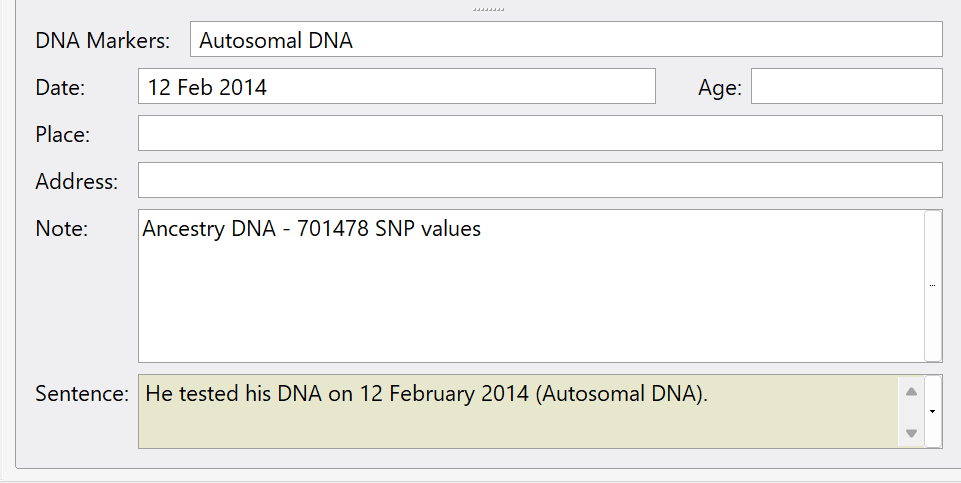
.fpt error
in The Master Genealogist v9
Posted · Report reply
Did you try to replace the files with those from a recent backup? That's easy if you have a backup with an undamaged .FPT file. You must replace both the .DBF and .FPT files.
Editing the files requires proper tools and then you need to locate the damaged .FPT memo(s) and that's non-trivial.