-
Content count
7,783 -
Joined
-
Last visited
Content Type
Profiles
Forums
Calendar
Everything posted by Jim Byram
-
Military Service (Military-Service?) is a custom tag type. Try deleting the tag type. If you can't delete it, I can.
-
Nothing is corrupted. The issue is that the file cdintf400.dll used by TMG is not properly registered. The last TMG 9 installer is located here... Running the installer and selecting [Repair] or uninstalling and reinstalling might fix the .DLL issue. %%%%%%%%%% My notes say this is the issue. The reinstall was the easy way to try and fix it. Here's the manual way. Program Error - OLE error code 0x80040154: Class not registered The error occurs because a file cdintf400.dll used by the PFD driver is not registered. The file should be located here... "C:\Windows\SysWOW64\cdintf400.dll" 1) Close TMG 2) If running the Windows 10 or 11 Start menu, right-click on the Start button and select 'Command Prompt (Admin)'. Alternately, navigate to C:\Windows\System32 and select cmd.exe and right-click on it and select 'Run as administrator'. 3) type: "cd \windows\syswow64" (as always, no quotes) (or "cd \windows\system32" for a 32-bit system) and press enter. 4) type: "regsvr32 cdintf400.dll /u" and press enter. You should get a message that it succeeded. 5) press the up arrow and the previous line should be repeated. Hit <Backspace> twice to remove the "/u" (or type "regsvr32 cdintf400.dll" from scratch) and press enter. You should get another message that it succeeded. 6) Type "Exit" and press Enter to close the window (or click on the X if that works)
-
Repaired the Living flag values in the C-table (Flags).
-
That's the Flags window, not the Flag Manager. Send me the .__C.DBF and __C.FPT files from your project and I'll take a look. Make a .ZIP archive of the two files and send it. You can contact me by email by clicking on the link below... Jim Byram
-
One of the repeat file databases is corrupted. It happens. Nothing that you can do to prevent that.
-
With TMG closed, delete the files in the Repeat_files folder. C:\Users\(your user account name)\Documents\The Master Genealogist v9\Repeat_files New files will be created the next time that you run TMG.
-

Exhibit folder not where it should be
Jim Byram replied to ralphyost's topic in The Master Genealogist v9
1. Typically, the file extensions are not displayed on a new Windows installation. You need to enable showing extensions in the File Explorer options. View / Options / View tab 2. Your TMG exhibits can be located wherever you choose. Use File Explorer to move the exhibits to your chosen location. Run TMG and use File / Maintenance / Validate File Integrity to relink the exhibits. (This only works if each exhibit file has a unique name.) -
The problem was that the layout was corrupted? If so, you could have deleted the layout from within TMG.
-
The app.ini and layouts are located here... "C:\Users\(user account name)\AppData\Roaming\The Master Genealogist v9" There was no point deleting the user data folder in Documents since nothing in that folder has anything to do with the program installation.
-
Try closing the Flags window and reopening it. That might refresh it. Flags are stored in the Person table ($.dbf) so, hopefully, this is just some sort of display issue.
-
Replied to your email. Update... This last issue was a corrupted .PJC file. Rebuilding the .PJC file made the project usable.
-
TList7.ocx is installed on my system and I get no such error. The control is dated 8 Dec 2004 so such an error might not be entirely unexpected. " TList brings the maximum in flexibility and power to developers looking for a reliable grid, listview or treeview component for structured data presentation and data entry. TList is great for: manufacturing pick lists, checkbook registers, idea organizers, concept development, customer lists, reporting and the list goes on." http://www.bennet-tec.com/btProducts/TList/TList.htm There is a version 4 days newer than the one used by TMG.
-
You did explicitly save the layout, right? [Save custom layout] / Layout Manager / [Overwrite] Looking for error... Haven't found anything.
-
Unselect Show Age column, Show Witnesses column, Show Exhibits column, and Show excluded data. Also set number rows per tag to 2. Check the resulting Tag Box.
-
You'll notice that you have both primary and non-primary tags displayed in the Tag Box. And the view is not filtered.
-
Filters remain until cleared even when you exit and restart the program. (Filters are not saved in the layout file.) If the Tag Box is filtered to show only primary events, there will be a red "Filtered" at the top of the tag name column. You can right click in the Tag Box and clear the 'Filter for... Primary events' setting. The red "Filtered" heading will disappear. If you exit and restart TMG, the filter should still be cleared. The filter states are saved in the app.ini in the [Appearance] section. You could edit the ShowNonPrimaryEvents to Yes if you wish. Use Notepad or some other text editor. ShowNonPrimaryEvents=Yes (shows primary and non-primary events in the Tag Box) ShowNonPrimaryEvents=No (shows only primary events in the Tag Box) There is no setting to show only non-primary events in the Tag Box.
-
How about this forum...
-
Tom, All that I can suggest... 1) Run the installer and select repair. If that doesn't work... 2) Uninstall TMG, delete the TMG9 program folder ("C:\Program Files (x86)\The Master Genealogist v9"), and then reinstall. Uninstalling and reinstalling will have no effect on your TMG data. In both cases above, the controls and .DLLs are reregistered. and that should fix the issue.
-
From Help... "The Find Text feature on the Edit menu provides a quick method for locating particular text in a Memo field in any part of The Master Genealogist or in the Text Editor." It's only active when editing text. It's not a feature to search the database.
-
Tom, When you get a program error, stop, record the error or take a screenshot, and close whatever you are doing. Clicking Ignore and proceeding accomplishes nothing. If there is anything about the fix that I'm suggesting below that you don't understand, ask before proceeding. OLE error code 0x80040154: Class not registered - This usually happens because a file cdintf400.dll is not registered. Try this. You need to run the Command Prompt as administrator and register the .dll. 1) Run File Explorer and navigate to C:\Windows\System32 and select cmd.exe and right-click on it and select 'Run as administrator'. 3) type: "cd \windows\syswow64" (as always, no quotes) (or "cd \windows\system32" for a 32-bit system) and press enter. 4) type: "regsvr32 cdintf400.dll /u" and press enter. You should get a message that it succeeded. 5) press the up arrow and the previous line should be repeated. Hit <Backspace> twice to remove the "/u" (or type "regsvr32 cdintf400.dll" from scratch) and press enter. You should get another message that it succeeded. 6) Type "Exit" and press Enter to close the window (or click on the X if that works) Now try to run TMG and see if that fixed the issue. Jim
-
Create the new tag type... Use TMG Utility to change the old tags to the new tag. https://www.johncardinal.com/tmgutil/
-
Carolyn, Sent you a message. Jim
-
This type is error is very difficult and not something that you can deal with directly. These are usually timing errors. The exact nature of a C0000005 error can only be determined in a development environment and only when the error can be replicated. Did you check the VFP9Rerr.log (if it even exists)? Have you made any recent changes to your system that could affect TMG? (exclude Windows updates because system updates will not cause this) Have you rebooted your system? That might help. You might close any other applications that are running (although background applications such as security and email clients should have no effect).
-
Just to note... This error occurs during the process of transferring the TMG data into the raw format used by the report engine to build the output file. I have no way to debug this process. You can output to a .DOC file for the Descendancy Narrative Report since this report is not form based. I wouldn't be surprised if you got the same error. You could also try a Journal report to either a .DOC or .RTF file. Be sure to run the maintenance routines (optimize, Validate File Integrity, optimize in that order) and, if necessary, run the installer and select [Repair].