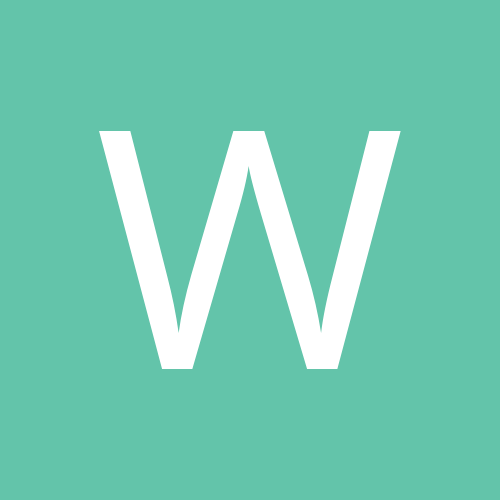Lee
User Group Coordinators-
Content count
275 -
Joined
-
Last visited
Community Reputation
0 NeutralAbout Lee

- Birthday 09/01/1938
Recent Profile Visitors
35,938 profile views
-
Lee started following Corrupt Project, Place Style not sticking, Spliting 1 TMG Data Base into 2 and and 6 others
-
Lately, when I add an event Tag with Repeat Key of place fields I have just used, I get a display of the Edit Place Style window showing the Output Template “<[Addressee], ><[Detail], ><[Village/Area], ><[Town/City], ><[State], ><[Country], ><[Postal], ><[Phone], ><[Coordinates], ><[Temple]>”. This is usually after I change the Tag Place Style from U.S. Place style in the Tag to UK Standard Place Style. If I hit [Reset] and again [OK], I get the question “The name for this already exists. Are you sure that you want to save it anyway?”. I reply [Yes] and then get the query “The place already exists with a style of “<[Addressee], ><[Detail], ><[Village/Area], ><[Town/City], ><[State], ><[Country], ><[Postal], ><[Phone], ><[Coordinates], ><[Temple]>”. Change the place style to “<[Addressee], ><[Detail], ><[Village/Area], ><[Town/City], ><[State], ><[Country], ><[Postal], ><[Phone], ><[Coordinates], ><[Temple]>”? Click “No” to keep the style already associated with this place. So I click “No” and the Tag is saved with the “UK Standard Place Style” as desired. As implied above the place is already in the Master Place List with the UK Standard Place Style. So why this “run-around”?
-
I was informed that some of the anglicized French characters in my France2 Timeline were corrupted. So, I am attaching a new corrected version. I think this version corrects almost all the problem characters. Butm there may be a few left. We'll see. Lee France2 Timeline.zip
-
I have split of a number of subsets of my main project for sharing with other researchers or for temporary use. The usual way I do it is to create a Focus Group of the persons that should be included. I then create a List of People report based on the Focus Group and use the Secondary Output of the report to create a new data set. I the review the new data set to see if everyone is correctly included. I often find that a few others should be included and I just copy them from the older data set to the newer one. Lee
-
I have some Name Styles that I want to delete, but if I delete the Style, the Default Style will be assigned and I want to be sure that the Default Style is correct. Is there any way to create a report (probably List of People or List of Names or “?”) that showed the Name Style of each person. This might be for all people/names (sorted by Name Style) or for a select few by filter.
-
Back in March, I posted a new France Timeline. It only had 77 events and covered most of my French ancestry at that time. Since then, I have added a few generations further back. So, I wondered if I could find a few earlier events that might have bearing on my new ancestors. Low and behold, all I needed was to look in Wikipedia. Now, I have created a new France2 Timeline that now has 309 events going from the fourth century to the 21st century. I don’t know if I will ever find any French ancestors that far back, but if I do ,,,, I have attached the new Frances2 Timeline containing 309 events based on Wikipedia as a ZIP file of the timeline for those interested. Just download, unZip it, and place the three contained files in the TMG Timelines folder. I hope this helps. France2 Timeline.zip
-
I have created a new Timeline for France based on Judy Jacobson's "History for Genealogists". There may be some errors in it, but the brief trials I have made show some interesting information when looking at my French ancestors. I am attaching a ZIP file of the timeline for those interested. Just download, unZip it, and place the three contained files in the TMG Timelines folder. Lee Hoffman France Timeline.zip
-
Has anyone noted a difference in output of the Relationship Chart between the printed chart and the Quick-Key Relationship Calculator [Ctrl+R] when the Chart is generated from 32-bit installation and 64-bit installation. I did the Relationship Calculator on both 32-bit and 64-bit for a pair of persons and got four results in both cases: 5th cousin 2 times removed 8th cousin 5 times removed 22nd cousin 2 times removed 24th cousin When I generated a Relationship Chart on the 32-bit system, I got the closest relationship (the 5th cousin 2 times removed) as expected. But when I generated the same report on the 64-bit system, I got a mess. It appears to be a mix of the closest and most distant relationships. Is there a work-around for this 64-bit mess? Lee
-

Options for printing large format charts from Visual Chartform
Lee replied to eric99's topic in Visual Chartform and Chartform Delivery
I have used https://familychartmasters.com/ a few times and gotten good results. Lee -
Harrumph!! If I clean my glasses, maybe I could see something. Thanks for better eyesight. This is an option I seldom use, but now I know.
-
The Abbreviations table shows Canada with the abbreviation of CA, Yet reports (e.g., Compressed Pedigree) that provide for abbreviation usage still print Canada instead of CA. Why?
-
I was asked recently some questions about the use in TMG of DNA data. Mostly, I had to say that I have not used TMG for recording DNA results for many years. In looking over the feature, I am less sure of how best to use it. Also, I have not been active in the use of DNA in quite a while. For one, the available DNA Fingerprint Templates seem to be limited as I only recognize a few that I used in the past and tests I have used more recently are not listed. I seem to recall a discussion (on the old RootsWeb TMG List?) about creating custom templates, but I don’t recall how the process went. Any comments? Lee
-
Having the Name Style templates is one thing. But if any Template has Custom names, You will need to add them to TMG in order to use them. The process is like this: 1. Tools=>aster Style List to display the window. 2. Click on [Add] and enter the desired Style Name (e.g., Royal Name Style). 3. Right-click in turn on each Label in the left column, and select the "Modify Labels of this level" option. 4. In the Edit labels window, click on [Add], and enter the new custom Label for that Label level (e,g,, Label 1 would be "Style". 5. When no more custom Labels are needed adding or editing, click [OK] and continue with step 3 to the next Label. 6. After all Labels have be added/edited, start Editing (or copy/pasting) the Templates, click on [OK] and the Just added/edited Name Style will be saved in TMG and may be used. You will likely have a number of persons for whom the new Name Style is needed. It is probably best to do these individually, but you may want to use John Cardinal's TMG Utility to change many at a time. You want to be careful about this as it is easy to change more than you want.
-
OK, re-booted & started TMG as administrator. SAMPLE project cane up w/o problem. Exited, and re-started as normal, selected my main project only to get “An error happened when opening the data tables.…” Clicked [OK] & TMG exited. Tried running as administrator again, and got the “Repair node has been activated…" message. Clicked [OK] and TMG came up to the welcome screen as usual. (Last project was greyed out). Selected my main project, and still got the “An error happened when opening the data tables.…” Tried selecting {Repair] from the Install program. Started as Admin and entered license data, exited and re-started. Selected my main program and still got “An error happened when opening the data tables…” I still think one of the (Name?) tables is screwed up. But can’t figure which.
-
I was working on my main project as usual today when TMG quit. I did not notice immediately as I was switching to another open program for a moment. So, when I decided to go back to TMG, it wasn’t there. This has happened in the past and I just re-started it and rain the Maintenance routine to check that all was OK. This time, on restart, it flashed a message saying that a file was missing. I must have hit a key or something as the message went away quickly. My memory of the quick view was that one of the Name files was missing. I opened File Manager and saw that all the six Name files (other than the index files) were present. So, I again re-started TMG to get the message that the “Project is already open elsewhere”. Now, that is all I get. I can open other projects. If I open another project, exit, and re-start then all appears file. If I try opening my main project, I get the message “An error happened when opening the data tables…” Clicking [OK] closes the program. Re-start now tells me that it is operating in Repair Mode. Opening SAMPLE and exiting and restarting gives the normal operation until I try opening my main project again. Looking at the four Name files in a DB program does not show anything. That is, they all appear as I might expect them. However, I could be missing something as I am not _that_ familiar with the file structure of each file. I did note something with my NPT.DBF file that seems odd. It gives the Template, ID, and Value as expected – except that there are eleven lines with lines 10 and 11 having the same Template and Value (Maiden Name). Comparing this with other projects, they only show nine lines. I do not recall that I might have created a Custom Name template although looking at the ST table, I see two Marr Name Style Stylenames with the same display – both including Maiden Name]. I don’t know that this is what caused the problem although I can see that it might. Anyhow, my SOP is to do a quick Backup (Project only) following each session or end-of day. I do a full Backup every few weeks. I looked to Restore my latest Backup to only find no quick Backups and only my full backups (3 weeks ago). I have a bunch of quick backups from v4x, but those are years old and not much help now. <Arrghh> Any ideas? Lee